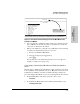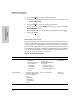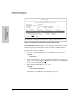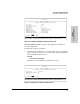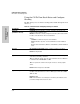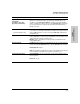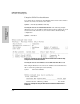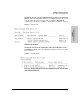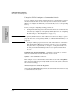System information
9-36
Configuring Advanced Features
HP ProCurve Stack Management
Configuring Advanced
Features
Using the CLI To Configure a Commander Switch
You can configure any stacking-enabled switch to be a Commander as long as
the intended stack name does not already exist on the broadcast domain.
(When you configure a Commander, you automatically create a corresponding
stack.)
Before you begin configuring stacking parameters:
1. Configure IP addressing on the switch intended for stack commander and,
if not already configured, on the primary VLAN. (For more on configuring
IP addressing, see “IP Configuration” on page 5-3.)
Note The primary VLAN must have an IP address in order for stacking to operate
properly. For more on the primary VLAN, see “Which VLAN Is Primary?” on
page 9-53.
2. Configure a Manager password on the switch intended for commander.
(The Commander’s Manager password controls access to stack Mem-
bers.) For more on passwords, see chapter 7, “Using Passwords, Port
Security, and Authorized Managers To Protect Against Unauthorized
Access”.
Configure the Stack Commander. Assigning a stack name to a switch
makes it a Commander and automatically creates a stack.
Syntax: stack commander <name-str>
This example creates a Commander switch with a stack name of
Big_Waters.
(Note that if stacking was previously disabled on the switch, this command
also enables stacking.)
HP2512(config)# stack commander Big_Waters
As the following
show stack display shows, the Commander switch is now ready
to add members to the stack.