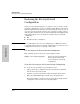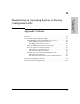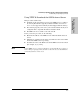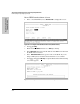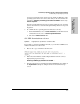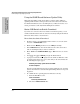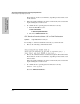System information
A-7
Transferring an Operating System or Startup Configuration File
Downloading an Operating System (OS)
Transferring an Operating
System or Startup
CLI: Switch-To-Switch Download
Syntax: copy tftp flash <ip-addr> flash
For example, to download an OS file from a Switch 2512 with an IP address
of 10.28.227.103:
Figure 8-17.Switch-To-Switch OS Download Using the CLI
Using Xmodem to Download the OS File From a PC
This procedure assumes that:
■ The switch is connected via the Console RS-232 port on a PC operating as
a terminal. (Refer to the Installation Guide you received with the switch
for information on connecting a PC as a terminal and running the switch
console interface.)
■ The switch operating system (OS) is stored on a disk drive in the PC.
■ The terminal emulator you are using includes the Xmodem binary transfer
feature. (For example, in the Windows NT terminal emulator, you would
use the Send File option in the T
ransfer dropdown menu.)
Menu: Xmodem Download
1. From the console Main Menu, select
7. Download OS
2. Press [E] (for E
dit).
3. Use the Space bar to select XMODEM in the Method field.
4. Press [Enter], then [X] (for eX
ecute) to begin the OS download. The following
message then appears:
Press enter and then initiate Xmodem transfer
from the attached computer.....
5. Execute the terminal emulator command(s) to begin Xmodem binary
transfer.
Running Total
of Bytes
Downloaded