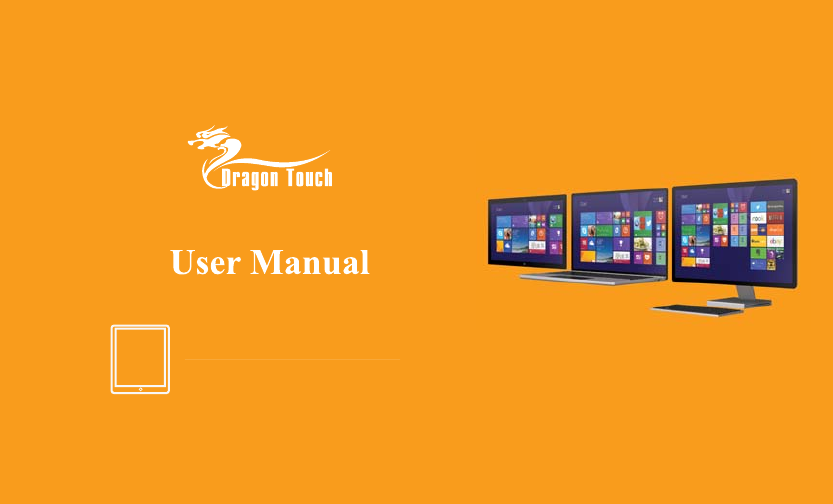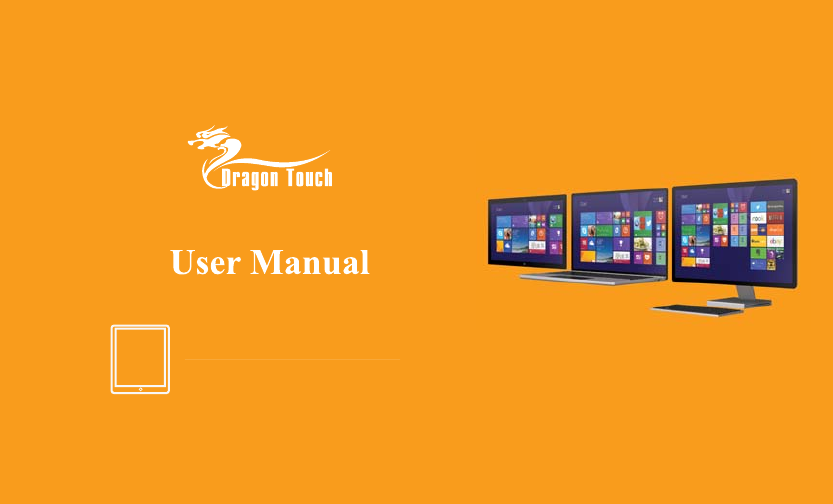® Please read all instructions carefully before use and keep for future reference. The design and features are subject to change without notice.
Discover the Start screen. Your Start screen has all of the information that matters most to you.Live tiles keep you up to date. Yout favorite,such as Office apps,People,News,and more are front and center. To launch an app: Click or tap the app tile that you want to open. To return to the Start Screen: Swipe in from the right edge of the screen,and then tap Start . In an open app,point to the upperright or lower-right corner to reveal the charms.Click Start . Press Windows key 01 .
Access all of your apps. The Windows built-in apps like Calendar,Weather,and News power you through essential tasks.Your corporate line-of-business apps increase your productivity and hope you stay connected to the tasks that support and enhance your workday.Accessing and sorting your apps take just a few simple clicks or taps. To access all of your apps on the Start screen: Swipe up from the middle of the Start screen. Click the down arrow the lower-left corner.
Get around faster. With Windows,you can find things fast,switch between apps,and get around effciently on your device by heading to th edges and corners. To see a list of open apps: To reveal app commands: To close an app: Swipe in from the left edge, and with your finger still on the screen,move it back toward the left edge. Swipe up from the bottom or down from the top edge of the screen. Drag the app from the top edge to the bottom of the screen.
The charms are always there for you. No matter where you are in Windows,the charms help you execute the tasks you do most often. The five charms-Search,Share,Start,Devices,and Settingts--provide access to common tasks and are always available from the right side of your screen. To reveal the charms: Swipe in from the right edge of the screen. Move your mouse pointer all the way into the upper-right (or lower-right corner).When the charms appear,move down(or up)the edge. Press + C.
Multitask and get more done. Windows helps you stay productive and complete projects as efficiently as possible.You can now open up to four apps on the screen at once* and change the size of each window to give more important apps their space. Windows works the way you do. To view and use multiple apps: To adjust window sizes: With one app open,open the list of current apps.Drag the app you want from the list to the left or right side of the current app.
Find everything you need. Start typing anytime on the Start screen,and Bing Smart Search will help find what you're looking foron the web or on your PC-in a beautiful app-like experience.Search gives you results like you've never seen before. Open the Search charm,and type the search term.Press Enter,or click ot tap one of the text suggestions. Search results include Windows apps and sources from the web.Results are grouped by category and by origin.
Your desktop,better than ever. The desktop you are familiar with is easy to access.It's where you'll use desktop apps like Excel,Word,adn PowerPoingt.With the Start button,you can seamlessly transition between the Start screen and the desktop whenever you need to. To access the desktop from the Start screen: To return to the Start screen from the desktop: Tap or click The Desktop tile. Press +D Tap or click the Start button in the lower-left corner. 07 Press .
Get started in style. Whether you want to boot directly to youer desktop or use the desktop wallpaper as the background of the Start screen,you have several options to make your desktop your own.Just tap and hold or right-click the Taskbar,and select properties.Then click the Navigation tab. To display the desktop when you sign in: Select When I sign in or close all apps on a screen,go to the desktop instead of Start.
Make Windows all about you. Windows is all about you and the stuff you love.Resize and group tiles to keep people,sites,and apps in perfect order.Change your Start screen background to fit your personality,or coordinate with a company color scheme.No matter what your style is,your Start screen is a perfect reflection of you. To resize Start screen tiles: To change the Start sceen background: Press and hold or right-click the tile.Tap or click Resize to pick the size you want.
Get organized with app groups. You can arrange the tiles on your Start screen the way you want them-put the productivity apps together, group all your favorites,or create a group of apps you use for everyday work. To create a new group of tiles on the Start screen: Press and hold the first tile to select it, then tap the other tiles that you want to move.Then,drag the selected tiles to the desired location until a vertical bar appears.Release the tiles.
Personalize your Windows. Windows makes your more vibrant and powerful,but also more personal.You can customize your lock screen with a slideshow your favorite pictures.Set up notifications on your lock screen so that your apps can keep you up to date with the information you need to know. To access personalization settings: Open the Settings charm,and then tap or click Change PC Settings.You can personzlize your lock screen,Account picture,Picture password and more.
Get to know the power of touch. Swipe in from the right edge of your screen,tap start. Get back to the Start Screen or previous app(alternating). Swipe in from the right edge of your Screen. Open the charms. Swipe in from the left edge of your screen. Switch to your last app and other open apps. In an app,swipe in from the top or bottom edge of the screen. Show app commands. Swipe in from the left edge,and with your finger still on the screen, move it back toward the left edge.
What to do with your mouse. Point to the lower-left corner adn click Start . Get back to the Start screen or previous app(alternating). Move your mouse pointer into the way into the upper-right or lower-right corner.When the charms appear,move up or down the edge and click the one you want. Open the charms. Point to the upper-left corner.When the previous app appears,click it. Switch to your last app. Right-click within the app. Show app commands.
Use the keyboard to get places fast. Get to the Start screen. +T Cycle through apps on taskbar. +C Open the charms. +R Open the Run dialog. +H Open the Share charm. +X Open QuickLink menu. +S Open the Search charm. + comma(,) Peek at Desktop. +F Open the Search charm to search fo files. + plus(+)or minus(-) Zoom in or out. +Q Open the Search charm to search everywhere or within an open app(if the app supports app search). + Home Minimize all but the active window.
Note: This equipment has been tested and found to comply with the limits for a Class B digital device, pursuant to Part 15 of the FCC Rules. These limits are designed to provide reasonable protection against harmful interference in a residential installation. This equipment generates, uses, and can radiate radio frequency energy, and if not installed and used in accordance with the instructions, may cause harmful interference to radio communications.