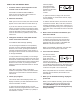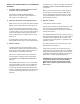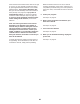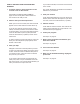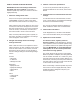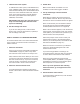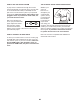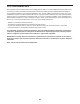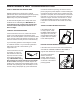Warranty
24
HOW TO CREATE A DRAW-YOUR-OWN-MAP
WORKOUT
1. Touch the screen or press any button on the
console to turn on the console.
See HOW TO TURN ON THE POWER on
page 19. Note: It may take a few moments for
the console to be ready for use.
2. Select a draw-your-own-map workout.
When you turn on the console, the main menu will
appear on the screen after the console boots up.
If you are in a workout, touch the screen, touch
Pause, touch End, and then touch Finish to return
to the main menu. If you are in the settings menus,
touch the back button (arrow symbol) and then
touch the close button (x symbol) to return to the
main menu.
To select a draw-your-own-map workout, touch the
draw-your-own-map button (map symbol) at the
bottom of the screen.
3. Draw your map.
Navigate to the area on the map where you want
to draw your workout by sliding your fingers on the
screen. Touch the screen to add the start point for
your workout. Then, touch the screen to add the
end point for your workout.
If you want to start and end your workout at the
same point, touch Loop or Out & Back on the left
side of the screen. You can also select whether you
want your workout to snap to the road.
If you make a mistake, touch Undo on the left side
of the screen.
The screen will display the elevation and distance
statistics for your workout.
4. Save your workout.
Touch Save New Workout to save your workout. If
desired, enter a title and description for your work-
out. Then, touch the continue button (> symbol).
5. Start the workout.
Touch Start to start the workout. The workout will
function in the same way as a map workout or an
onboard workout (see page 22).
6. Follow your progress.
See step 4 on page 21.
7. Wear a heart rate monitor and measure your
heart rate if desired.
See step 5 on page 21.
8. Turn on the fan if desired.
See step 6 on page 21.
9. When you are finished exercising, unplug the
power cord.
See step 7 on page 21.