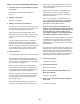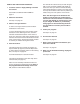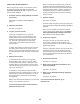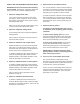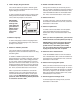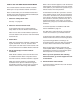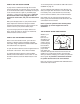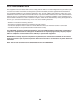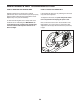Instructions / Assembly
22
HOW TO USE A SET-A-GOAL WORKOUT
1. Touch the screen or begin pedaling to activate
the console.
See HOW TO TURN ON THE POWER on
page 17.
2. Select the main menu.
See step 2 on page 19.
3. Select a set-a-goal workout.
To select a set-a-goal workout, touch the Set A
Goal button on the screen.
To set a customized goal for your workout, touch
the button for the desired goal. Then, touch the
increase and decrease buttons on the screen to
enter your goal and to select other variables for the
workout. The screen will show the duration and dis-
tance of the workout, and the approximate number
of calories you will burn during the workout.
4. Start the workout.
The workout may have a warm-up segment. To
skip the warm-up segment, touch the Skip button.
To select warm-up segment options for the training
bike, see step 16 on page 25.
Touch the Start button to start the workout.
The workout will function in the same way as the
manual mode (see page 19).
Note: You can manually override the incline set-
tings by pressing the Grade buttons. To return to
the programmed incline settings of the work-
out, touch the Follow Workout button.
The workout will continue until you reach the goal
that you set. A workout summary will appear on
the screen. After you view the workout summary,
touch the Finish button to return to the main menu.
You may also be able to either save or publish your
results using one of the options on the screen.
Note: The calorie goal is an estimate of the
number of calories that you will burn during
the workout. The actual number of calories that
you burn will depend on various factors, such
as your weight. In addition, if you manually
change gears or the incline during the work-
out, the number of calories you burn will be
affected.
5. Follow your progress.
See step 5 on page 19.
6. Do intervals if desired.
See step 6 on page 20.
7. Wear a heart rate monitor and measure your
heart rate if desired.
See step 7 on page 20.
8. When you are fi nished exercising, unplug the
power cord.
See step 8 on page 20.