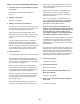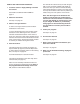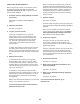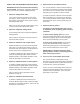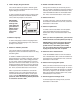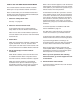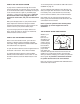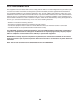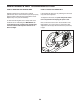Instructions / Assembly
24
HOW TO USE THE EQUIPMENT SETTINGS MODE
IMPORTANT: Some of the features described may
not be enabled. Occasionally, a firmware update may
cause your console to function slightly differently.
1. Select the settings main menu.
Turn on the console and select the main menu
(see steps 1 and 2 on page 19). Then, touch the
gears button at the bottom of the screen to select
the settings main menu.
Note: You can also press the center button on the
console to access the settings main menu.
2. Select the equipment settings mode.
In the settings main menu, touch the Equipment
Settings button.
Note: It may be necessary to scroll the screen to
view all the menu options.
3. Enable or disable the auto relogin feature.
Enable this feature to have the console automati-
cally log in to your iFit account when you turn on
the power. Note: This feature is recommended for
private owners of the training bike only.
To enable or disable the auto relogin feature, first
touch the Auto Relogin button. Next, touch the
Enable checkbox or the Disable checkbox. Then,
touch the back button on the screen.
4. Enable or disable automatic console updates.
To enable or disable automatic console updates,
first touch the Auto Update button. Next, touch the
Enable checkbox or the Disable checkbox. Then,
touch the back button on the screen.
Note: To select a time for automatic console
updates, see step 14.
5. Enable or disable the Internet browser.
To enable or disable the Internet browser, f i r s t
touch the Browser button. Next, touch the Enable
checkbox or the Disable checkbox. Then, touch the
back button on the screen.
6. Select a time for the cadence timeout.
The console features a cadence timeout feature; if
no buttons are touched or pressed and the pedals
do not move for a set amount of time, the console
will prompt you to resume or end the workout.
To select the amount of time the console will wait
before it prompts you to resume or end the work-
out, touch the Cadence Timeout button and select
the desired time. Then, touch the back button on
the screen.
7. Select the gearing options.
The gearing on the training bike can be set up
to simulate a variety of gearing options used on
road bikes.
To select a front gearing option, fi rst touch
the Choose Front Gears button. Next, select the
desired front gearing option for the training bike.
Then, touch the back button on the screen.
To select a rear gearing option, fi rst touch the
Choose Rear Gears button. Next, select the
desired rear gearing option for the training bike.
Then, touch the back button on the screen.
IMPORTANT: For detailed information about
gearing options, consult a road cycling book or
other road cycling resource.
8. Turn on or turn off the display demo mode.
The console features a display demo mode,
designed to be used if the training bike is displayed
in a store. While the demo mode is turned on, the
screen will show a demo presentation.
To turn on or turn off the display demo mode, first
touch the Demo Mode button. Next, touch the On
checkbox or the Off checkbox. Then, touch the
back button on the screen.