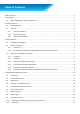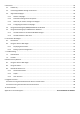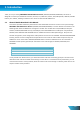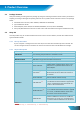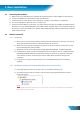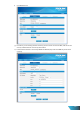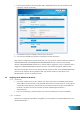ShareHub Device Server Version 2.00 (English) BEFORE GETTING STARTED This UM is designed to aid you to get started with the device. If you experience problems following these guides or need further information pertaining to the device, please visit our website at www.prolink2u.com. All specifications are subject to the manufacturer’s configuration at the time of shipping and may change without prior notice, written or otherwise.
Table of Contents Table of Contents .............................................................................................................................................................. 1 1. Introduction .................................................................................................................................................................. 1 1.1. About 3 Models Described in this Manual .......................................................................................
5. File Server.................................................................................................................................................................... 20 5.1. Preliminary ...................................................................................................................................................... 20 5.2. Connecting USB Mass Storage to the Server .................................................................................................. 20 5.3.
1. Introduction Thank you for purchasing PROLiNK® ShareHub Device Servers (PPS2101/PPS2101N/PPS2104N). This Server is designed to connect your Multifunction Printer, Scanner, Fax, Hard Drive, iPhone, iPod, USB Speaker, USB CD, and USB DVD to your network, allowing all network users’ access to these shared USB devices. 1.1.
2. Product Overview 2.1. Package Contents Verify that nothing is missing from the package by using the checking list below. Please contact your dealer if anything is missing or damaged. All packing materials are recyclable. Please confirm the items in the package below: 2.2. 1. ShareHub Device Servers (either PPS2101, PPS2101N or PPS2104N) 2. Quick Installation Guide 3. Power Adaptor (either 12V/1A for PPS2101/PPS2101N, or 12V/1.5A for PPS2104N) 4.
2.2.3. Supported USB Devices The PROLiNK® ShareHub Device Servers supports the following types of USB devices.
3. Basic Installation 3.1. Connecting the Hardware a) Make sure that your USB devices are switched off and that the Server’s Power Adapter is disconnected. b) Connect the USB devices to the USB ports with the USB cables. c) Connect the Server to the network with a twisted-pair category 5 cable, 10baseT or 100baseTX. d) Turn on the USB devices and make sure it is ready for use. e) Connect the Power Adapter to the Server. The power indicator will light up and USB1 and USB2 indicators will flash in turn.
c) If the tool finds ShareHub Device Servers in your local area network, then you have to select a server from the server list. d) Double click the highlighted server (or click the “Configure Server” button) to get the server’s web pages. Click CONFIG icon. e) Login with administrator ID (default: admin) and its password (default: admin).
f) Click Wireless icon. g) In order to join an existing wireless network, you have to set the correct SSID, and the correct security method with the correct key information. h) If the wireless network is secured by WEP64 or WEP128, key index and WEP key must be set correctly.
i) If the wireless network is secured by WPA-PSK or WPA2-PSK, the key formats, shared key and encryption must be set correctly. j) Click Submit to save your settings. And the server will reboot. k) You have now finished the procedure of setting the wireless parameters. After properly configuring the wireless parameters, you can remove the network cable and reboot the PPS2101N/PPS2104N. The PROLiNK® PPS2101N/PPS2104N will then connect to your wireless network.
3.3.3. Methods for Setting the IP Address You can set the IP address of your Server using one of the following methods, depending on your network operating environment: 3.3.4. Automatic IP Address Assignment Manual IP Address Assignment Server Names and Server Name Rules The default server name of the Server is “PPS2101” (for PROLiNK® PPS2101) or “PPS2101N” (for PROLiNK® PPS2101N) or “PPS2104N” (for PROLiNK® PPS2104N).
c) If the tool finds multiple Servers in your local area network, then you have to select one Server from the Server List. d) Double click the highlighted server (or click the “Configure Server” button) to get the server’s web pages. Click CONFIG icon.
e) Login with administrator ID (default: admin) and its password (default: admin). f) Click the button corresponding to your choice of IP setting methods (static or dynamic using DHCP). When assigning a static IP address you also have to define Subnet Mask. g) Click Submit to save your settings. And the Server will reboot. You have now finished the procedure of setting the IP address.
4. Using the ShareHub Device Servers 4.1. Introduction The goal of this produce is to provide the ShareHub Device Servers in a single product. We developed a new technology called “NetUSB” to achieve this goal. Basically, the “NetUSB” is a “USB over IP” technology that transparently redirects all USB packets to TCP/IP network channel.
4.4. Installation of USB Device Driver Some USB devices, like printers or MFPs (multifunction printers), require to install vendor-supplied driver (usually on CDROM). For those USB devices that do not need to install driver, please skip this section. a) Insert the CDROM into the CD drive and run the “autorun” program. b) Follow the instructions of the installation program to install driver.
4.5. Using the ShareHub Device Servers a) In the ShareHub Device Servers Control Center, click the ShareHub Device Servers that has the desired USB device attached. b) Click the desired USB device. c) Click the “Connect” button. Then the message “Manually Connect by your_computer_name” will be shown. d) Now, PC will detect the plug-in of the USB device. The “connect” operation is a software operation that simulates an actual USB device plug-in.
f) After you finish using the USB device, click the USB device in the ShareHub Device Servers Control Center and then click the “Disconnect” button to disconnect the USB device. Other PCs cannot “Connect” the USB device until you “Disconnect” that USB device. That is to say, only one PC is allowed to connect the USB device at the same time. 4.6. Auto-Connect Printer The method described in section 4.
The following figure will appear. d) Choose the desired printer. The desired printer must be the Windows printer (this is a logical printer) that matches the printer attached on the ShareHub Device Servers (this is a physical printer). Then click the “Apply” button. e) Then, the printer will be marked as an “Auto-Connected Printer” in red.
g) Even you already properly setup an auto-connected printer, the ShareHub Device Servers Control Center must be running (in the background) while a print job is issued. This means you’d better run the ShareHub Device Servers Control Center every time after you login Windows. In order to skip this manual operation, you can make the ShareHub Device Servers Control Center be run automatically after you login Windows. To do this, choose the “Language” item in the “Tools” menu. The following window will appear.
c) Click the “Network Scanner” button. Then you can see that the ShareHub Device Servers Control Center will automatically do a “connect” operation. The following window will appear. Note: Only applicable to Windows XP. d) Choose one of TWAIN or WIA item. Click “OK”. The following window will appear. Note: Only applicable to Windows XP. e) Follow the usual steps to do scanning. f) After the scanning, close the “Auto-Connect Scanner” window.
4.8. USB Storage You must use “manually connect” for USB storage. After you connect a USB storage, like the following picture, your PC will have a new disk. If the USB storage is a flash drive, the new disk is a “removable disk”. You can see the storage icon in the system tray. Then just use the new disk as a general disk.
4.9. Request to Connect If a USB device is manually connected by any other user, basically you cannot connect that device. However, we offer another mechanism called “Request to Connect” to solve this inconvenience. For example, there are two computers – PC1 and PC2. Now the owner of “HP LaserJet P2015” is PC1. Then, the PC2 computer wants to use this HP printer. The user on the PC2 computer can click the “Request to Connect” button in the ShareHub Device Servers Control Center.
5. File Server This chapter describes the file server function of the Server which allows USB storage devices to be shared across a network by using SMB: NetBIOS over TCP/IP and FTP protocol. 5.1. Preliminary a) This product supports a file format of FAT12/16/32 and NTFS. However, the “write” operation on NTFS is only supported in NetUSB mode. Please refer to the NetUSB Mode.
5.3.4. Configuring the Server’s Codepages Users can use the following methods to set the Server’s codepage. a) Start ShareHub Device Servers Control Center and Auto-searching Server window will appear. b) If the tool finds the Servers in your local area network, select the Server from the Server List and click “Configure Server” button. c) The Web manager will show, click the “Config” button and enter the Server’s administrator (default: admin) and password (default: admin).
h) If you clear Enable SMB/CIFS Print/File Server Authentication in Supported Protocols, you login to the SMB server without requiring authentication; otherwise you have to enter user name and password to login to the Server. You can add user name and password in User Account box by the ShareHub Device Servers Control Center or the Server’s Web page. Note: If you use SMB on Windows 98 SE/ME, you must login to your Windows 98 SE/ME using the same user name as in the Server’s User Account.
6. The Servers’ Web Pages 6.1. Introduction The Server runs the http server, httpd on TCP port: 80. Users may use the web pages to see the Server’s system status and configure the Server. 6.2. Using the Server’s Web Pages 6.2.1. Displaying Server Status Click on the “STATUS” icon to see system status, network status and Wireless Status (only for PPS2101N/PPS2104N).
6.2.2. Setting up Server Configuration To set up the Server configuration, click on the “CONFIG” icon ad then the system will request user to enter administrator (default: admin) and password (default: admin) to login. General Configuration o Server Information: You have to set the Server Name, which is the name to represent the Server. o Storage Access Mode: You may set the Server as Server Mode or NetUSB Mode. o TCP/IP: You have to set the Server’s TCP/IP configuration to connect TCP/IP network.
o Administrator: enter your desired administrator name. o New Password: enter your desired password. o Re-type Password: re-confirm the password. Maintenance If you want to restore factory default values of the Server or upgrade new firmware, you can use the Maintenance tool. o Restart: click this button to restart (reboot) the Server. o Factory Default: click this button, the Server will restore factory default values.
7. Troubleshooting This chapter provides useful information to help you resolve difficulties that you may experience with your Server. Fault symptoms, possible causes, and remedial actions are provided within a quick reference table. This Server’s USB ports only support MFPs, printers, scanners and mass storage. 7.1.
8. Restore Factory Defaults You may restore the Server’s default parameters by one of the following methods. 8.1. Using the Server’s Web Pages a) Go to the Server’s web page and click CONFIG b) Enter administrator (default: admin) and password (default: admin). c) Click Maintenance. d) Click Factory Default. e) Click Yes to confirm 8.2. Using Init Button Plug in the power adaptor while pressing the Init button until LED indicators of USB1 and USB2 blink.
9. Upgrade Firmware This chapter describes how to upgrade firmware. Please follow one of the following Procedures: Procedure A: Using the ShareHub Device Servers Control Center a) Open ShareHub Device Servers Control Center. It will automatically search the existing Servers and display their statuses. b) Select the Server that you want to upgrade the firmware. Double click the selected Server to get the serve’s main web page. c) Click CONFIG icon.
10. The Init Button The Init button is used for maintenance: Simultaneously press Init button and turn on (by plugging in the power adaptor) the Server until USB1 and USB2 LED indicators simultaneously blinks. (For PPS2101/PPS2101N, only USB LED indicator will blink.) After that, the Server will do the following tasks: a) Perform a Factory Default restoration of the server, which will restore most of the parameters and settings to factory default values. b) Perform a TFTP server.
Register Online For Your Product Warranty @ www.prolink2u.com/register PROLiNK® is a trademark of FIDA INTERNATIONAL (S) PTE LTD and is manufactured under its authority. All other brands, products, services, logos and company names mentioned herein are trademarks of their respective owners. All specifications, designs and contents are subject to changes without prior notice. © Copyright 2012. PROLiNK® all rights reserved.