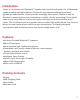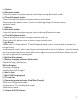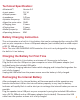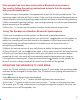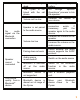User guide
3.) Button
•While unit is in Bluetooth or TF card Playback mode, press once to play or pause the
current track.
•In Bluetooth mode, when receiving an incoming call on your cell phone, tap this button
once to answer the phone, press this button again or press and hold this button to end
the call or ignore the incoming call.
4.)Built-in Microphone
5.)Battery charging Indicator (Red color)
•Rapid flashing =low battery
While charging :
•Flashing =charging
•Steady Red= full charged
6.)Aux-In Jack
7.)Mini USB Charging jack
8.)TF card slot
9.)Operating mode indicator (Red/Blue/Purple)
•Blue color =Bluetooth mode
•Purple color= TF card playback mode
•Red=Aux-in mode
10.)Power On/Off selector
Fault Cause Solution
Troubleshooting Guide
Should you experience difficulties in the use of this player, please refer to the following
chart.
No Charging
The USB power adaptor (not
included) is not plugged into
a wall outlet or the USB
cable (included)is not
plugged into the mini USB
jack on the bottom of the
Pyram
Wall outlet is not functioning
Computer USB port is not
function.
Plug the USB power adaptor
(not included) into a wall
outlet and plug the USB
cable (included) into the
mini USB jack on the Pyram
Plug another device into the
same outlet to confirm the
outlet is working.
Make sure your computer
power is turned on and try
another USB port.
If you are using an iPod, MP3/MP4 player or other mobile phone which can not connect
this unit via bluetooth directly, you can still play it on the speaker via an audio
connecting cable.
1.)Plug one end of the 3.5mm audio cable (excluded) into the headphone or line out jack
on your player, plug the other end of cable into the unit AUX-IN jack of the speaker.
2.)Turn on the external audio source and play your device.
3.)Slide the Power ON/OFF switch to ON position to turn on the unit, the operating
mode indicator will light up in Red.
4.)The volume level can now be controlled through the main unit. Operate all other
functions on the external device as usual.
Notes:
1). If you're connected to the Line out Jack of your external device, then you only need
to adjust the volume control of this speaker. If you're connected to the Headphone Jack
of your external device, then you may need to adjust both the volume control of your
external device and the volume control of this unit to find the most desirable volume
setting.
8