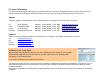Quick Guide
C
C
a
a
l
l
i
i
b
b
r
r
a
a
t
t
i
i
n
n
g
g
t
t
h
h
e
e
A
A
C
C
T
T
I
I
V
V
b
b
o
o
a
a
r
r
d
d
On a Windows based computer or a Macintosh Computer
The projected image needs to be aligned with the computer screen image
(orthographic correction)
a. Ensure the projected image fits within the corner markings on the ACTIVboard
b. Press the pen tip on the spot located at the bottom left-hand corner of the
board
c. Click on the board with the pen when prompted to do so
Five crosses will appear on screen in succession. Click accurately on the centre
of each cross in turn
d. The calibration utility will automatically close, the system is now calibrated.
Please refer to the ACTIVboard User guide or online help for full instructions on
the calibration process
R
R
u
u
n
n
n
n
i
i
n
n
g
g
A
A
C
C
T
T
I
I
V
V
s
s
t
t
u
u
d
d
i
i
o
o
On a Windows-based Computer
a. Double click on the ACTIVstudio Icon on your desktop
or
a. Click on the Start button on the task bar
b. From the menu select Programs then select ACTIVstudio group
c.
Within the ACTIVstudio group, locate and then click on
d.
Enter your License information and serial number – located on your
Installation CD case (required first time only)
e.
Create a new user then login
Refer to the User Guide on the CD for full instructions on creating users,
choosing user profiles and how to log in. Refer to online help system for full
ACTIVstudio user guide.
On a Macintosh Computer
a. Locate the ACTIVstudio Program folder – this should be displayed by default
after installation
b. Click on
c. Enter your License information and serial number – located on your Installation
CD case (required first time only)
d. Create a new user and login
Refer to the User Guide on the CD for full instructions on creating users,
choosing user profiles and how to log in. Refer to online help system for full
ACTIVstudio user guide.