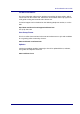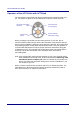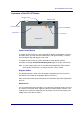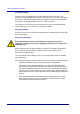User's Guide
Table Of Contents
ACTIVslateXR User Guide
9
ACTIVslate Controller Program
You can start the ACTIVslate Controller in the following ways:
• Click on Start > Programs > ACTIVstudio > ACTIVslate.
Or
• Open ACTIVstudio > Open the ACTIVstudio toolbox menu > select
Customize... > Add the ACTIVslate tool to your toolbox > click OK.
Start the ACTIVslate Controller program by clicking on the ACTIVslate Tool icon,
which is located in your ACTIVstudio toolbox or in your Windows™ system tray.
The ACTIVslate Controller allows you to:
• Show the total number of registered ACTIVslates.
• Register your ACTIVslates
• Enable and disable your ACTIVslates.
• Select a channel and ACTIVboard ID.
Controller Window
When run for the first time, the ACTIVslate Controller program
will appear as a small window without any ACTIVslates
displayed:
The Controller will only display the ACTIVslate icons when they have been
registered. Refer to the Registering your ACTIVslate section for information about
how to register your ACTIVslates.
To reposition the window to another part of the screen, click on the title bar and
drag the window to a new position, then release.
The ACTIVslate ID is used to identify each ACTIVslate.
ACTIVslate Type
The Controller supports the use of IR and RF versions. Therefore, you must
ensure the correct type is selected to correspond with the type of ACTIVslate.
Click on Type and select RF from the drop down menu.