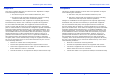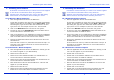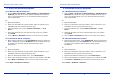User's Manual
ACTIVote Quick Start Guide
9
4. Allocate Devices
You are required to allocate a user to each ACTIVote device in
order to use ACTIVote in Named mode.
a. Select the Users option to open the User Device Allocation
program.
b. Click on the Folder drop down arrow and choose the All Users or
Man UTD folder, to display some example user names.
c. Select the same number of user names as devices registered,
then click on the Arrow
or Add button to add the user
names to the Names list.
d. Click on the Allocate Devices button. The User Name list will be
highlighted in red and a unique three letter code will be displayed
next to each User Name.
e. Ask each user to press and hold down the Register button on
their device until the red and green LEDs illuminate.
f. Ask each user to enter their associated code. If the device has
been allocated correctly, the User Name will be highlighted in
green. If the User Name remains highlighted in red, the device
has not been allocated correctly. In this case, ask the user to
enter the code again.
g. Once all devices are allocated successfully, click on the Back
button to return to the Device Allocation program.
h. To exit from the User Device Allocation program, click on the Exit
button.
You are now ready to use ACTIVote in Named mode.
ACTIVote2 Quick Start Guide
9
4. Allocate Devices
You are required to allocate a user to each ACTIVote device in
order to use ACTIVote in Named mode.
a. Select the Users option to open the User Device Allocation
program.
b. Click on the Folder drop down arrow and choose the All Users or
Man UTD folder, to display some example user names.
c. Select the same number of user names as devices registered,
then click on the Arrow
or Add button to add the user
names to the Names list.
d. Click on the Allocate Devices button. The User Name list will be
highlighted in red and a unique three letter code will be displayed
next to each User Name.
e. Ask each user to press and hold down the Register button on
their device until the red and green LEDs illuminate.
f. Ask each user to enter their associated code. If the device has
been allocated correctly, the User Name will be highlighted in
green. If the User Name remains highlighted in red, the device
has not been allocated correctly. In this case, ask the user to
enter the code again.
g. Once all devices are allocated successfully, click on the Back
button to return to the Device Allocation program.
h. To exit from the User Device Allocation program, click on the Exit
button.
You are now ready to use ACTIVote in Named mode.