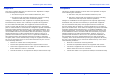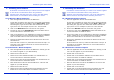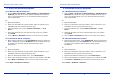User's Manual
ACTIVote Quick Start Guide
10
5. Vote with Adhoc questions
a. Click on the ACTIVote tool button to start a session.
b. Select Anonymous Mode or Named Mode. If you selected
Anonymous Mode, you will need to select the number of devices
you are using. If you selected Named Mode, the user names for
your current group will appear.
c. Click OK.
d. Ask your Adhoc question, or write the question and possible
answers onto your flipchart.
e. When ready to accept user response, click on the ACTIVote tool
button.
f. The countdown bar will appear, prompting users to vote.
g. When all responses have been received, click on the ACTIVote
tool button to display the results graphs. The results will be
recorded to the current flipchart page.
h. Select the correct answer by clicking on the appropriate letter
above the graph. The correct answer will be displayed in green.
i. Turn to a new flipchart page and ask another question.
ACTIVote2 Quick Start Guide
10
5. Vote with Adhoc questions
a. Click on the ACTIVote tool button to start a session.
b. Select Anonymous Mode or Named Mode. If you selected
Anonymous Mode, you will need to select the number of devices
you are using. If you selected Named Mode, the user names for
your current group will appear.
c. Click OK.
d. Ask your Adhoc question, or write the question and possible
answers onto your flipchart.
e. When ready to accept user response, click on the ACTIVote tool
button.
f. The countdown bar will appear, prompting users to vote.
g. When all responses have been received, click on the ACTIVote
tool button to display the results graphs. The results will be
recorded to the current flipchart page.
h. Select the correct answer by clicking on the appropriate letter
above the graph. The correct answer will be displayed in green.
i. Turn to a new flipchart page and ask another question.