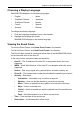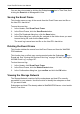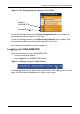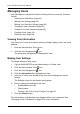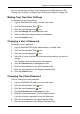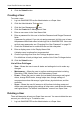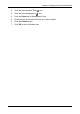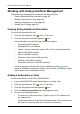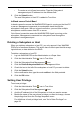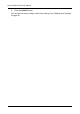Computer Hardware User Manual
SuperTrak EX Series User Manual
92
Managing Users
User Management includes all functions dealing with user accounts. Functions
include:
• Viewing User Information (page 92)
• Making User Settings (page 92)
• Making Your Own User Settings (page 93)
• Changing a User’s Password (page 93)
• Changing Your Own Password (page 93)
• Creating a User (page 94)
• Deleting a User (page 94)
Viewing User Information
The view a list of users, their status, access privileges, display name, and email
address:
1. Click the Administrative Tools icon.
2. Click the User Management icon.
The Information tab appears in Management View.
Making User Settings
To change settings of other users:
1. Log into WebPAM PRO as the Administrator or a Super User.
2. Click the Administrative Tools icon.
3. Click the User Management icon.
4. Click the Information tab in Management View.
5. In the list of users, click the link of the user whose settings you want to
change.
The Settings screen for the chosen user displays.
6. Enter or change the settings for this user.
• Enable/disable this user
• Display name
• Privilege. See “List of User Privileges” on page 94
7. Click the Submit button.
The Administrator or Super User can change another user’s password. See
“Changing a User’s Password” on page 93 for more information.