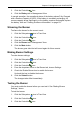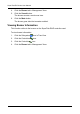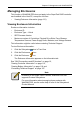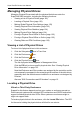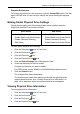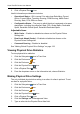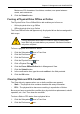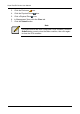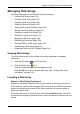Computer Hardware User Manual
SuperTrak EX Series User Manual
122
Managing Physical Drives
Managing Physical Drives deals with the physical disk drives under the
SuperTrak RAID controller, including the following functions:
• Viewing a List of Physical Drives (page 122)
• Locating a Physical Drive (page 122)
• Making Global Physical Drive Settings (page 123)
• Viewing Physical Drive Information (page 123)
• Viewing Physical Drive Statistics (page 124)
• Making Physical Drive Settings (page 124)
• Forcing a Physical Drive Offline or Online (page 125)
• Forcing a Physical Drive Offline or Online (page 125)
• Clearing Stale and PFA Conditions (page 125)
Viewing a List of Physical Drives
To view a list of physical drives in this enclosure:
1. Click the Subsystem icon in Tree View.
2. Click the Enclosures icon.
3. Click the Enclosure icon.
4. Click the Physical Drives icon.
The list of physical drives appears in Management View.
Click the PD link to view a specific physical drive. See “Viewing Physical
Drive Information” on page 123.
Note that Enclosure and Slot numbers are assigned by the controller and do
not necessarily correspond to the actual physical locations of the disk drives,
especially when the disk drives are installed in an enclosure not designed by
Promise.
Also see “SAS Connections and ID Numbers” on page 12.
Locating a Physical Drive
Virtual or Third Party Enclosures
Support for this feature depends on how your system or enclosure was set up.
Direct-connect systems with individual LED connections and SGPIO enclosures
support individual physical drive LEDs. Other systems or enclosures might or
might not support them.
To locate a physical drive in the enclosure, click the Locate PDx button. The LED
for the carrier holding the physical drive will blink for one minute.