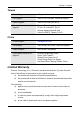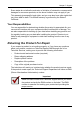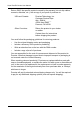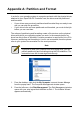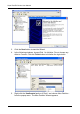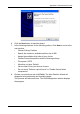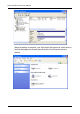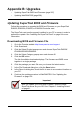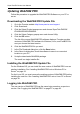Computer Hardware User Manual
203
Appendix A: Partition and Format
In order for your operating system to recognize and work with the physical drives
attached to your SuperTrak EX Controller card, the drives must be partitioned
and formatted.
• If your drives were previously partitioned and formatted they are ready to use
and you can skip this procedure
• If your drives have not been partitioned and formatted, you must do that job
before you can use them
The actions of partitioning and formatting create a file structure on the physical
drives with which your operating system can work. In the example below, we
show how this is done in Windows. A similar procedure is required for Linux PCs.
However, partitioning and formatting in Linux is not automated, therefore please
refer to your system documentation for the exact procedure.
1. From the desktop, right-click the My Computer icon and choose Manage
from the popup menu. The Computer Management window opens.
2. From the left menu, click Disk Management. The Disk Management window
opens with your new logical disk identified as Disk 1. The Initialize Wizard
appears automatically.
Note
If you plan to boot your computer from this logical drive, you will
perform partitioning and formatting during the OS installation. The
instructions here are for data logical drives only.