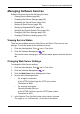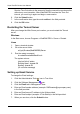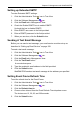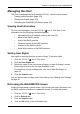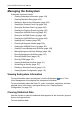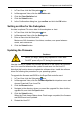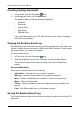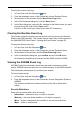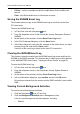Computer Hardware User Manual
Chapter 5: Management with WebPAM PRO
101
Setting up Extended SMTP
To make Extended SMTP settings:
1. Click the Administrative Tools icon in Tree View.
2. Click the Software Management icon.
3. Click the Email tab in Management View.
4. Check the Enable ESMTP box to enable ESMTP.
Uncheck the box to disable ESMTP.
5. Enter ESMTP user name in the field provided.
6. Enter a ESMTP password in the field provided.
7. When you are done, click the Submit button.
Sending A Test Email Message
Before you can send a test message, your email service must be set up as
described in “Setting up Email Service” on page 100.
To send a test email message:
1. Click the Administrative Tools icon in Tree View.
2. Click the Software Management icon.
3. Click the Email tab in Management View.
4. Click the Test Email button.
A new window opens.
5. Type the recipient's email address in the field provided.
6. Click the Submit button.
WebPAM PRO sends a test email message to the address you specified.
Setting Event Frame Refresh Time
To set the refresh time for the Event Frame:
1. Click the Administrative Tools icon in Tree View.
2. Click the Software Management icon.
3. Click the Refresh time tab.
4. Choose a time interval from the Event Refresh Time dropdown menu.
The choices are 15, 30, 60, and 300 seconds.
5. Click the Submit button.