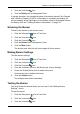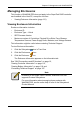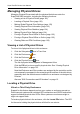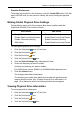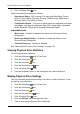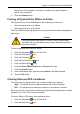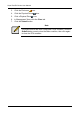Computer Hardware User Manual
Chapter 5: Management with WebPAM PRO
123
Promise Enclosures
To locate a physical drive in the enclosure, click the Locate PDx button. The disk
status LED will blink for one minute to identify the carrier holding the physical
drive.
Making Global Physical Drive Settings
Global settings apply to all of the physical disk drives installed under the
SuperTrak controller. The functions include:
To make global physical drive settings:
1. Click the Subsystem icon in Tree View.
2. Click the Enclosures icon.
3. Click the Enclosure icon.
4. Click the Physical Drives icon.
5. Click the Global Settings tab in Management View.
6. Check the features you want to enable.
Uncheck any features you want to disable.
For SATA drives, choose UDMA 5 in the DMA Mode dropdown menu.
7. Click the Submit button.
The changes take effect immediately.
The functions you enable here depend on whether the physical drives
support those functions. See “Viewing Physical Drive Information” on
page 123 to determine which functions a particular drive supports.
Viewing Physical Drive Information
To view physical drive information:
1. Click the Subsystem icon in Tree View.
2. Click the Enclosures icon.
3. Click the Enclosure icon.
4. Click the Physical Drives icon.
SATA Drives SAS Drives
• Enable Write Cache
• Enable Read Look Ahead Cache
• Enable Command Queuing
• DMA Mode
• Enable Write Cache
• Enable Read Look Ahead Cache
• Enable Command Queuing
• Enable Read Look Ahead Cache