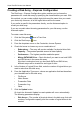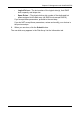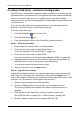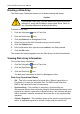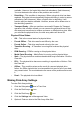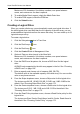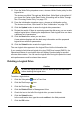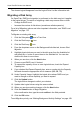Computer Hardware User Manual
SuperTrak EX Series User Manual
130
Creating a Disk Array – Express Configuration
The Disk Array – Express Configuration option enables you to choose the
parameters for a new disk array by specifying the characteristics you want. With
this method, you can create multiple logical drives at the same time you create
your disk array. However, all of the logical drives will be the same.
If you prefer to specific the parameters directly, use the Advanced option to
create your disk array.
If you are uncertain about choosing parameters for your disk array, use the
Automatic option.
To create a new disk array:
1. Click the Subsystem icon in Tree View.
2. Click the Disk Arrays icon.
3. From the dropdown menu on the Create tab, choose Express.
4. Check the boxes to choose any one or combination of:
• Redundancy – The array will remain available if a physical drive fails
• Capacity – The greatest possible amount of data capacity
• Performance – The highest possible read/write speed
• Mixing SATA/SAS Drive – Check this box if you want to use both SATA
and SAS drives in the same disk array.
If the box is unchecked, and you have both SATA and SAS drives,
different arrays will be created for each type of drive.
5. In the Number of Logical Drives field, enter the number of logical drives you
want to make from this disk array.
6. From the Application Type menu, choose an application that best describes
your intended use for this disk array:
•File Server
• Video Stream
• Transaction Data
• Transaction Log
•Other
7. Click the Update button.
Or check the Automatic Update box and updates will occur automatically.
The following parameters display:
• Disk Arrays – The number of physical drives in the disk array, their slot
numbers, configurable capacity, and the number of logical drives to be
created