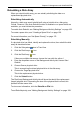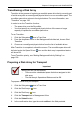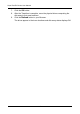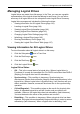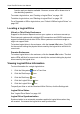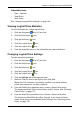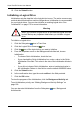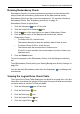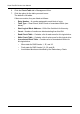Computer Hardware User Manual
Chapter 5: Management with WebPAM PRO
145
Adjustable Items
• Alias – Optional
• Read Policy
• Write Policy
See “Changing Logical Drive Settings” on page 145.
Viewing Logical Drive Statistics
To view information for a single logical drive:
1. Click the Subsystem icon in Tree View.
2. Click the Disk Arrays icon.
3. Click the Disk Array icon.
4. Click the Logical Drives icon
5. Click the Logical Drive icon.
6. From the dropdown menu on the Information tab, choose Statistics.
Changing Logical Drive Settings
To make logical drive settings:
1. Click the Subsystem icon in Tree View.
2. Click the Disk Arrays icon.
3. Click the Disk Array icon.
4. Click the Logical Drives icon
5. Click the Logical Drive icon.
6. Click the Settings tab in Management View.
7. Optional. Enter an alias in the Logical Drive Alias field.
Maximum of 32 characters. Use letters, numbers, one space between
words, and underscore. An alias is optional.
8. From the Read Policy dropdown menu, choose a Read Cache policy.
The choices are Read Cache, Read Ahead, and No Cache. See “Choosing
Cache Policy” on page 173.
9. From the Write Policy dropdown menu, choose a Write Cache policy.
The choices are Write Back and Write Through. If you chose No Read
Cache, Write policy is automatically Write Through. See “Choosing Cache
Policy” on page 173.