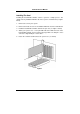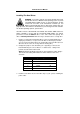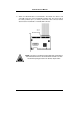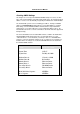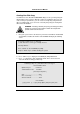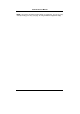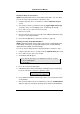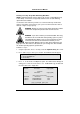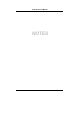- PROMISE TECHNOLOGY FAST TRAK100TM User Manual
FastTrak100 User Manual
14
Creating a Security Array With An Existing Data Drive
NOTE: FastTrak100 permits only two drives to be used for a single Mirrored array
in Auto Setup. If more drives are physically attached to the card, the Mirroring
option will not be available.
You would use this method if you wish to use a drive that already contains data
and/or is the bootable system drive in your system. You will need another drive of
identical or larger storage capacity.
WARNING: Backup any necessary data before proceeding. Failure
to follow this accepted PC practice could result in data loss.
WARNING: If you wish to include your current bootable drive using
the Windows NT 4.0 or Windows 2000 operating system as part of
a bootable Mirrored (RAID 1) array on your FastTrak100, do NOT
connect the hard drive to the FastTrak100 controller yet. You
MUST install the Windows NT4.0 or 2000 driver software first (see
page 34) to this drive while it is still attached to your existing hard drive controller.
For all other Operating Systems, proceed here.
Follow these steps:
1. Using the Spacebar, choose “Security” under the Optimize Array for section.
2. Press <Ctrl-Y> keys to Save your selection. The window below will appear.
Do you want the disk image to be duplicated to another? (Yes/No)
Y - Create and Duplicate
N - Create Only
3. Press “Y” for the Create and Duplicate option. The window below will appear
asking you to select the Source drive to use. FastBuild will copy all data from
the Source drive to the Target drive.
Source Disk
Channel:ID Drive Model Capacity (MB)
Target Disk
Channel:ID Drive Model Capacity (MB)
[Please Select A Source Disk]
Channel:ID Drive Model Capacity (MB)
1 :Master QUANTUMCR8.4A 8063
2 :Master QUANTUMCR8.4A 8063
[↑] Up [↓] [ESC] Exit [Ctrl-Y] Save