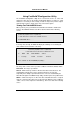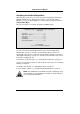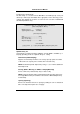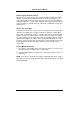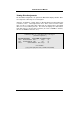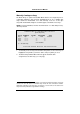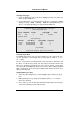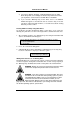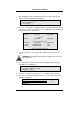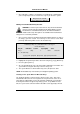- PROMISE TECHNOLOGY FAST TRAK100TM User Manual
FastTrak100 User Manual
26
7. Once mirroring is complete, the following screen will appear confirming that
your Security array has been created. Press any key to reboot the system
Array has been created.
<Press Any Key to Reboot>
Making a FastTrak100 Disk Array Bootable
WARNING: In order for you to boot from an array on the FastTrak100,
your PC or server must be configured in the CMOS Setup to use the
FastTrak100 as a bootable device (versus the onboard controller or
another add-in card). This option is not available if the FastTrak100 is
being used as a secondary controller.
1. Once you have returned to the Define Array Menu window (below), you will see
the array(s) you have created. You now may use the menu to select which
previously-defined array will be used as the bootable array.
FastBuild (tm) Utility 1.xx (c) 1995-2000 Promise Technology, Inc.
[ Define Array Menu ]
Array No RAID Mode Total Drv Capacity(MB) Status
* Array 1 Stripe 2 13044 Functional
Note: * — Bootable Array
[↑] Up [↓] Down [ESC] Exit [Enter] Select [Space] Change Boot Drive
2. Highlight the array which you want to boot from using the [↑] Up [↓] Down keys.
3. Press the [Space] bar key.
4. An * asterisk will appear next to the array number indicating it as bootable. The
system will now recognize this array as the first array seen
5. The system will then use this bootable array as the (fixed) boot C: drive.
NOTE: The bootable array must contain your configured operating system.
Creating a “Hot” Spare Drive for Mirrored Arrays
For automatic rebuilds of a mirrored array, attach an extra “spare” drive to the
FastTrak100. Drives that are not assigned to an array and are the same size or
larger than the original will be used for the automatic rebuild. This is performed in
the background under all supported operating systems, except DOS. At a later
time, the system can be turned off and the failed drive can be physically removed.