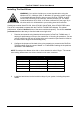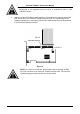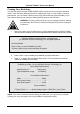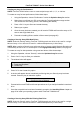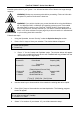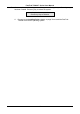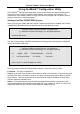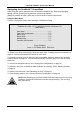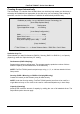User manual
FastTrak TX2000™ Series User Manual
10
Creating Your Disk Array
You will now use the onboard FastBuild BIOS utility to create your array using the attached
drives. There are three different scenarios in creating this array. You can create an array for
performance, you can create a Security array using new hard drives (recommended), or you
can create a Security array using an existing hard drive and a new hard drive.
WARNING: If creating a Security array using an existing hard drive, backup
any necessary data. Failure to follow this accepted PC practice could result
in data loss.
1. Boot your system. If this is the first time you have booted with the FastTrak TX2000
card and drives installed, the Promise onboard BIOS will display the following screen.
FastTrak TX2000 (tm) BIOS Version 1.xx (Build xxxx)
(c) 1995-2001 Promise Technology, Inc. All Rights Reserved.
No array defined . . .
Press <Ctrl-F> to enter FastBuild (tm) Utility
Or press <ESC> key to continue booting the system.
2. Press <Ctrl-F> keys to display the FastBuild (tm) Utility Main Menu
3. Press “1” to display the Auto Setup Menu below. This is the fastest and easiest
method to creating your first array.
FastBuild (tm) Utility 1.xx (c) 1995-2001 Promise Technology, Inc.
[Auto Setup Options Menu]
Optimize Array for: Performance
Typical Application usage: A/V Editing
[ Auto Setup Configuration ]
Mode................................................ Stripe
Drives used in Array.................................2
Array Disk Capacity..........................16126
[ Keys Available ]
[↑] Up [↓] Down [←, →, Space] Change Option [ESC] Exit [Ctrl-Y] Save
NOTE: If you wish to customize certain settings at a later time, you may do so by manually
creating your array (see page 19 in Using FastBuild Configuration Utility).