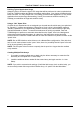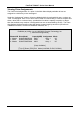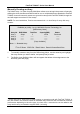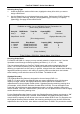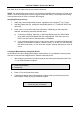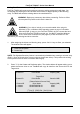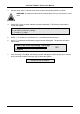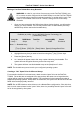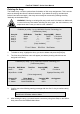User manual
FastTrak TX2000™ Series User Manual
17
Defining Typical Application Usage
Allows the user to choose the type of PC usage that will be performed in order to optimize how
FastTrak TX2000 handles data blocks to enhance performance. Your choice will determine the
block size used. You may choose from: A/V Editing (for audio/video applications, or any similar
application that requires large file transfers), Server (for numerous small file transfers), or
Desktop (a combination of large and small file sizes).
Using a “Hot” Spare Drive
If a third drive is attached and is not assigned to a mirrored two-drive disk array (one optimized
for “Security”), it will be recognized as a Spare Drive. Such a drive is immediately used as a
“standby” replacement. It is automatically added to an array once a disk member of the array
has been detected as “failed.” To restore fault tolerance as quickly as possible, FastTrak
TX2000 begins to perform an automatic data rebuild on the “spare” drive in the background
without the need to restart the system. At a later time, the failed drive can be physically
removed from the FastTrak TX2000 card and an extra drive added in its place to function as the
“spare” drive.
NOTE: Due to IDE limitations when drives are in a Master/Slave configuration, if the drive that
fails is on the same channel as the “spare” drive, there is a possibility that the “spare” drive will
fail to be recognized by the system.
NOTE: The hot spare drive must have a capacity that is equal to or larger than the smallest
array member.
Creating Multiple Disk Arrays
1. If you plan to create multiple arrays, attach only the drives necessary to create the first
disk array and complete the <1> Auto Setup.
2. Install the additional drives needed for the second array and again use the <1> Auto
Setup.
NOTE: If you wish to customize the settings of individual disk arrays (such as block size), you
must manually create disk arrays with the Define Array <3> option from the Main Menu.