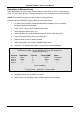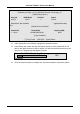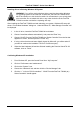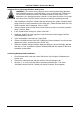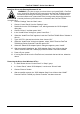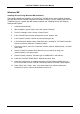User manual
FastTrak TX2000™ Series User Manual
30
Installing Drivers
This section details the FastTrak TX2000 driver installation when used with various operating
systems. The software includes the driver necessary to identify FastTrak TX2000 to the
operating system.
Windows XP
Installing Driver During New Windows XP Installation
1. Start the installation:
a. Floppy Install: Boot the computer with the Windows XP installation
diskettes.
b. Floppyless Install: Boot from floppy and type “WINNT”. After files have
been copied, the system will reboot. On the reboot, press <F6> after the
message “Setup is inspecting your computer’s hardware configuration...”
appears.
c. CD-ROM Install: Boot from the CD-ROM. Press <F6> after the message
“Press F6 if you need to install third party SCSI or RAID driver” appears.
2. When the “Windows XP Setup” window is generated, press “S” to Specify an
Additional Device(s)
3. Insert the Promise Technology driver diskette into drive A: and press “Enter” key.
4. Choose “WinXP Promise FastTrak TX2000 (tm) Series Controller” from the list that
appears on screen, and then press the “Enter” key.
5. Press “S” to use the driver on the floppy disk, and then press “enter” to continue with
installation.
6. The Windows XP Setup screen will appear again saying “Setup will load support for
the following mass storage devices:” The list will include “WinXP Promise FastTrak
TX2000 (tm) Series Controller”.
NOTE: If you need to specify any additional devices to be installed, do so at this time.
Once all devices are specified, continue to the next step –
7. From the Windows XP Setup screen, press the Enter key. Setup will now load all
device files and then continue the Windows XP installation.