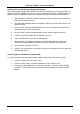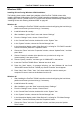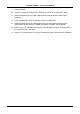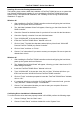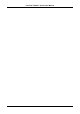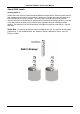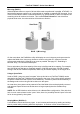User manual
FastTrak TX2000™ Series User Manual
37
Installing Drivers with Existing Windows ME System
The following section details the installation of FastTrak TX2000 drivers on a system that has
Millennium already installed and running. If you’re installing the FastTrak TX2000 drivers on a
system during an installation of ME, see “Installing Drivers During Windows ME Installation.”
1. After installing the FastTrak TX2000 controller card and configuring the hard drives,
power up the system and boot.
2. The “Add New Hardware Wizard” will appear, informing you that it has found a “PCI
RAID Controller.”
3. Click on “Next,” and from the generated list box, choose “Search for a better driver
than the one your device is using now.”
4. Click on “Next,” and from the generated choices, choose “Specify a location.”
5. Insert the “FastTrak TX2000 Driver” diskette in drive A:.
6. Type “A:\WIN9x-ME” in the text box that appears.
7. Click on “Next.” A message informing you that Windows Millennium has found
“Win9x-ME Promise FastTrak TX2000 (tm) Series Controller” should appear.
8. Click on “Next,” and then on “Finish.”
9. Choose “Yes” when asked if you want to restart your computer. Be sure to eject the
diskette from drive A:.
Confirming Driver Installation in Windows ME
To confirm that the driver has been properly loaded in ME, perform the following steps:
1. Choose “Settings” from the “Start” menu.
2. Choose “Control Panel,” and then double-click on the “System” icon.
3. Choose the “Device Manager” tab, and then click the “+” in front of “SCSI & RAID
controllers.” “Win9x-ME Promise FastTrak TX2000 (tm) Series Controller” should
appear.