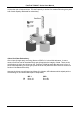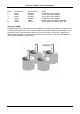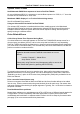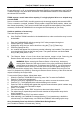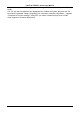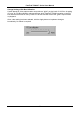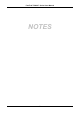User manual
FastTrak TX2000™ Series User Manual
51
System CMOS displays C: or D: drive failure during Startup
Do not reference C: or D: in the Mainboard Standard CMOS for drives attached to the FastTrak
TX2000 controller. Only enter drive information in the Mainboard CMOS for drives attached to
the onboard IDE controller.
FDISK reports a much lower drive capacity if a single physical drive or a striped array
exceeds 64GB
Due to a limitation with FDISK, the utility reports only the storage capacity that exceeds 64GB.
This is a cosmetic, not actual, limitation. Simply create a single DOS drive partition, reboot, and
then format the partition. The Format command will recognize the total capacity of the partition
accurately. Windows NT/2000/98 will now recognize the total capacity of your array.
Unable to partition or format array
There are two possible causes -
A) If the FastTrak TX2000 controller is the bootable device, make sure that the array is set to
be bootable -
1. Enter the FastBuild BIOS utility by pressing Ctrl-F when prompted during boot
2. Choose option [3], “Define Array”
3. Highlight the array that you want to boot from using the [↑] Up [↓] Down keys.
4. Press the [Space] bar key.
5. An * asterisk will appear next to the array number indicating it as bootable. The system will
now recognize this array as the first array seen. The system will then use this bootable
array as the (fixed) boot C: drive.
B) The Reserve Sector of one of the drives has become corrupt or bad. Removing the
Reserve Sector will remedy any issue related directly to a Bad Reserve Sector.
WARNING: Before removing the Reserve Sector of the drive(s), backup any
existing data. Removal of the reserve sector of any drive permanently deletes all
existing data on the hard drive. For Mirrored arrays (RAID 1), you should remove
the Reserve Sector from the "mirrored" drive first (this will appear during Step 3
below) then rebuild the mirrored array. Remove the Sector on the Master Drive only as a last
resort. For Striped arrays (RAID 0), removing the Reserve Sector from any of the drives that are
striped will destroy the arrayed data.
To remove the Reserve Sector, follow these steps:
1. When the FastTrak TX2000 BIOS comes up, press Ctrl-F to enter the FastBuild.
2. Press 2 to "View Drive Assignments".
3. Using the arrow keys, highlight the drive where you wish to remove the reserve sector.
4. Press ALT-F1. The highlighted drive will start blinking on the screen.
5. Press Ctrl-TAB. A message will appear that says the reserved sector (which is where array
information is kept) on the disk will be wiped.
6. Press "Y" to confirm.
7. For mirrored arrays, hit the “ESC” key twice to reboot and skip to step 10.
8. For striped arrays, repeat this process for each member of the particular array that is
having a problem.
9. When finished, hit the "ESC" key twice to reboot.
10. After rebooting, use FastBuild to re-create the array. For mirrored arrays, rebuild the
mirrored array. For striped arrays, use FDISK and FORMAT after setting up the array.
Array Constantly Goes Into Critical or Offline Mode During Reboot
(see “Unable to Partition or Format array” above)