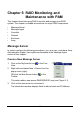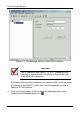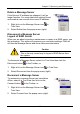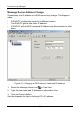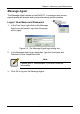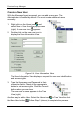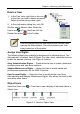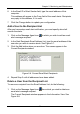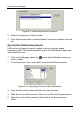User manual
Chapter 5: Monitoring and Maintenance
55
6. In the Email ID of Alert Sender field, type the email address of this
computer.
This address will appear in the From field of the email alerts. Recipients
may reply to this address, if it is valid.
7. Click the Change button to update your configuration.
Add a User to the Recipient List
After you have setup email alert notification, you must specify who shall
receive the alerts.
1. Click on the Message Agent icon
to which you wish to add an email
alert message recipient.
2. In the Alert Recipients Email Address List, type the email address of the
user who you wish to receive alerts. See Figure 5-7.
3. Click the Add button when you are done. The names appear in the
Current Recipients window.
Figure 5-8. Current Email Alert Recipients
4. Repeat Step 2 until all addresses have been added.
Delete a User from the Recipient List
To remove a recipient from the Email Address List, do the following:
1. Click on the Message Agent icon
from which you wish to delete an
email alert message recipient.
The Current Recipients window appears in the Information View. See
Figure 5-8.