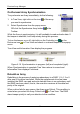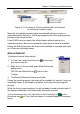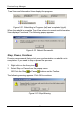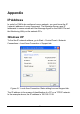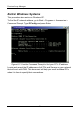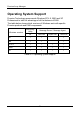User manual
Chapter 5: Monitoring and Maintenance
69
Figure 5-13. An Array in Critical condition (left) and restored
to Functional condition (right).
Normally, the rebuild process begins automatically when you repair or
replace the faulty disk drive. The Array recognizes the drive and begins the
process a few moments later.
If your RAID has a hot spare, the rebuild begins without waiting for a
replacement drive. Be sure to replace the faulty drive as soon as possible.
During the Rebuild process, the array is still available to read and write data
but it may run noticeably slower.
Manual Rebuild
To initiate a manual Array rebuild:
1. In Tree View, select the Array icon
of the array
you want to rebuild.
2. Right click on the icon and select Rebuild from the
popup menu.
OR Click the Rebuild Array
button in the
Toolbar.
3. The Rebuild Wizard will assist you further.
During the rebuild progress, the array will be available for use but it may run
noticeably slower. If the beeper is enabled, it will beep slowly during this
process.
While the Array is synchronizing, it is still available to read and write data. If
the beeper is enabled, it will beep slowly during this process.
To turn the beeper on or off, right-click on the Controller icon
or the
Enclosure icon
in Tree View and check or uncheck Beeper in the popup
menu.