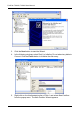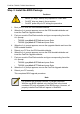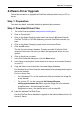FastTrak TX Series User Manual
117
Appendix B: Upgrades
• BIOS and Firmware Upgrade (page 117)
• Software Driver Upgrade (page 119)
• WebPAM Upgrade (page 122)
BIOS and Firmware Upgrade
Follow this procedure to upgrade the BIOS and Firmware on your FastTrak TX
Series Controller card.
The FastTrak card must be properly installed in your PC or server in order to
perform the upgrade. See “Install the FastTrak Card” on page 8 for more
information.
Step 1: Preparation
To perform this procedure, you need a:
• DOS-bootable diskette
• Blank DOS formatted diskette
Step 2: Download BIOS File
1. Go to the Promise website www.promise.com/support.
2. Click on Downloads.
3. Click on the Select Product popup menu and choose FastTrak TX2200 or
TX2300 depending on which FastTrak controller you have.
4. Click on the Select Category popup menu and choose BIOS.
5. Click the GO button.
The list of current BIOS options displays. Be sure you select the appropriate
BIOS for your system.
6. Click on BIOS you want.
7. In the File Download dialog box, click the Save button.
8. In the Save As dialog box, direct the file to save to a convenient location on
your PC.
9. Unzip the file and copy the contents to the DOS-bootable diskette.
10. Label this diskette FastTrak Upgrade.
Use the upgrade diskette to install the BIOS and firmware upgrade package
to the FastTrak controller. Go to step 3, below.