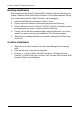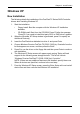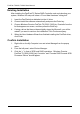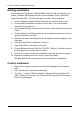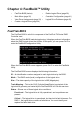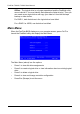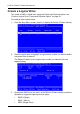FastTrak TX Series User Manual
FastTrak TX2200, TX2300 User Manual
30
Existing Installation
After installing the FastTrak TX Series RAID Controller card and rebooting your
system, Windows 2000 setup will show a “New Hardware Found” dialog box.
Under Windows 2000, “PCI Mass Storage Controller” will be displayed.
1. Choose Add New Hardware Wizard from the list, and then press Enter.
2. Choose Add/Troubleshoot a device and click Next. The new hardware
wizard will show device list
3. Choose Mass Storage controller and click Next. At the following screen click
Finish.
4. Choose Display a list the known drivers for this device so that I can choose a
specific driver then click Next.
5. When the Windows 2000 supported SCSI adapter drivers list appears, click
Have disk.
6. Insert the FastTrak driver diskette in drive A:\.
7. Type A:\Win2000 in the text box. Click OK.
8. Choose Windows Promise FastTrak TX [2200, 2300] (tm) Controller from the
list that appears on screen, then click Next.
9. Click Yes to confirm continue the installation and copy the driver to system.
10. Remove the diskette and click Finish to restart the system.
Windows 2000 will then restart for the driver installation to take effect.
Confirm Installation
1. Right-click on the My Computer icon and select Manage from the popup
menu.
2. From the left panel, select Device Manager.
3. Click the “+” in front of SCSI controllers. “Windows Promise FastTrak TX
[2200, 2300] (tm) Controller” and “Promise RAID Console SCSI Processor
Device” should appear.