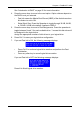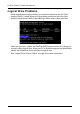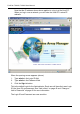FastTrak TX Series User Manual
43
Chapter 5: WebPAM
WebPAM is a RAID management software application. If you have not installed
WebPAM on your PC, see “WebPAM Installation” on page 14.
Log-in to WebPAM
Double-click on the WebPAM icon on your desktop (right). Or,
1. Launch your Browser.
2. In the Browser address field, type in the IP address of the Host PC, as
explained below.
If you did not choose the External Security option during WebPAM
installation (see page 18), use the Regular connection.
If you chose the External Security option during WebPAM installation, use
the Secure connection.
Regular Connection
• WebPAM uses an HTTP connection . . . . . . . . . . . . . . . . . . . . .http://
• Enter the Host PC’s IP address. . . . . . . . . . . .127.0.0.1 or localhost
• Enter the Port number . . . . . . . . . . . . . . . . . . . . . . . . . . . . . . . :8080
• Add to launch WebPAM. . . . . . . . . . . . . . . . . . . . . . . . . . . . /promise
Together, your entry looks like this:
http://127.0.0.1:8080/promise or https://localhost:8443/promise
Secure Connection
• WebPAM uses a secure HTTP connection . . . . . . . . . . . . . . .https://
• Enter the Host PC’s IP address. . . . . . . . . . . .127.0.0.1 or localhost
• Enter the Port number . . . . . . . . . . . . . . . . . . . . . . . . . . . . . . . :8443
• Add to launch WebPAM. . . . . . . . . . . . . . . . . . . . . . . . . . . . /promise
Together, your entry looks like this:
https://127.0.0.1:8443/promise or https://localhost:8443/promise
• Log-in to WebPAM (page 43)
• Log-out of WebPAM (page 45)
• User Management (page 45)
• Host Management (page 53)
• Utility Configuration (page 54)
• FastTrak (page 55)
• Controller (page 56)
• Physical Drives (page 60)
• Logical Drives (page 67)
• Enclosures (page 88)
• Spare Drives (page 90)