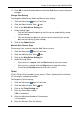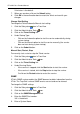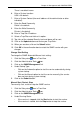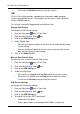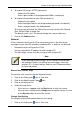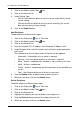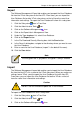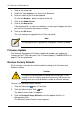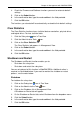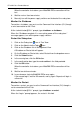VTRAK M-CLASS Product Manual
Chapter 4: Management with WebPAM PROe
103
11. Click OK in the confirmation box to restart the Web Server service with your
changes.
Change Start Setting
To change the Web Server Automatic/Manual start setting:
1. Click the Subsystem icon in Tree View.
2. Click the Administrative Tools icon.
3. Click on the Web Server Setting link.
4. Under Startup Type:
• Click on the Automatic option to start the service automatically during
system startup.
• Click on the Manual option to start the service manually (the service
does not start during system startup).
5. Click on the Submit button.
Manual Start, Restart, Stop
To manually start, restart or stop the Web Server service:
1. Click the Subsystem icon in Tree View.
2. Click the Administrative Tools icon.
3. Click on the Web Server Setting link.
4. Under Running Status:
• If the service is stopped, click the Start button to start the service.
• If the service is started, click the Stop button to stop the service.
Or click on the Restart button to restart the service.
Telnet
VTrak’s Telnet service enables you to access VTrak’s Command Line Interface
(CLI) through a network connection.
To change the Telnet settings:
1. Click the Subsystem icon in Tree View.
2. Click the Administrative Tools icon.
3. Click on the Telnet Setting link.
4. Enter the Telnet Port number.
2300 is the default.
5. Enter the Maximum Number of Connections.
4 is the default.
6. Enter the Session Time Out interval.