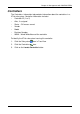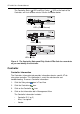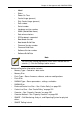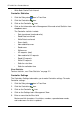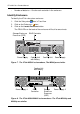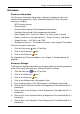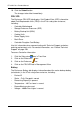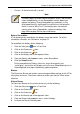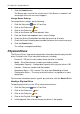VTRAK M-CLASS Product Manual
Chapter 4: Management with WebPAM PROe
121
• Current – A flow of a few mA is normal
Battery Recondition
VTrak automatically reconditions the battery every two months. To set the
recondition schedule, see “Scheduler” on page 72.
To recondition the battery do the following:
1. Click the Subsystem icon in Tree View.
2. Click on the Enclosures icon.
3. Click on the Enclosure icon.
4. Click on the Battery tab in Management View.
5. From the Battery tab dropdown menu, select Recondition.
6. Click the Submit button.
During reconditioning, Battery status can show “discharging” and
“recharging”, and a value will display next to Current. Reconditioning runs in
the background and stops automatically upon completion.
Buzzer
The Enclosure–Buzzer tab enables you to change audible settings for the VTrak
subsystem enclosure. The buzzer sounds to inform you that the VTrak needs
attention.
Silence Buzzer
To silence the Buzzer for the current event only, do the following:
1. Click the Subsystem icon in Tree View.
2. Click on the Enclosures icon.
3. Click on the Enclosure icon.
4. Click on the Buzzer tab in Management View.
5. From the Buzzer tab dropdown menu, select Settings.
6. Uncheck the Buzzer Sounding box.
Note
If a battery does not reflect normal conditions and it is not currently
under reconditioning, run the Recondition function before you
replace the battery. During Reconditioning, the battery is fully
discharged then fully recharged. During that time, the controller
cache is reset to Write Thru. If the battery does not maintain
normal values after a Recondition, replace the battery. See
page 230 and page 233 for more information.