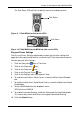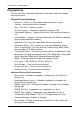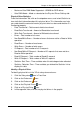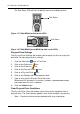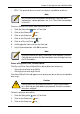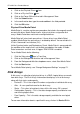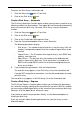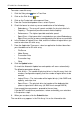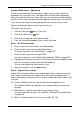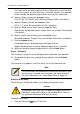VTRAK M-CLASS Product Manual
Chapter 4: Management with WebPAM PROe
125
• Maximum Ultra DMA Mode Supported – UDMA5 for SATA drives.
• Ultra DMA Mode – Mode as selected on the Physical Drives Settings tab.
Physical Drive Statistics
From the Information Tab, click on the dropdown menu, and select Statistics to
view statistical information about this physical drive. This information can help
you understand the amount of work a physical drive has done and whether it is
functioning properly.
• Data Transferred – Total amount of data transferred
• Read Data Transferred – Amount of Read data transferred
• Write Data Transferred – Amount of Write data transferred
• Errors – Total number of all errors
• Non Read/Write Errors – Number of errors that were not for a Read or Write
operation
• Read Errors – Number of read errors
• Write Errors – Number of write errors
• IO Request – Total number of all IO requests
• Non Read/Write IO Request – Number of IO requests that were not for a
Read or Write operation
• Read IO Request – Total number of Read IO requests
• Write IO Request – Total number of Write IO requests
• Statistics Start Time – Time and date when this data began to be collected
• Statistics Collection Time – Time and date you clicked the Statistics link to
display this data
Identify a Physical Drive
To identify physical drive in the VTrak subsystem enclosure:
1. Click the Subsystem icon in Tree View.
2. Click on the Enclosures icon.
3. Click on the Enclosure icon.
4. Click on the Physical Drives icon.
5. Click on a Physical Drive icon.
6. In Management View, click on the physical drives in the graphic.