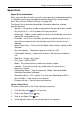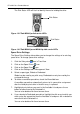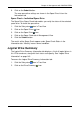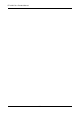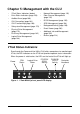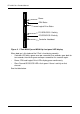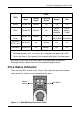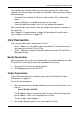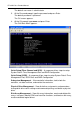VTRAK M-CLASS Product Manual
VTrak M-Class Product Manual
154
The Disk Status LED will flash to identify the carrier holding the drive.
Figure 13.VTrak M500f/i/p disk carrier LEDs
Figure 14.VTrak M300f/i/p and M200f/i/p disk carrier LEDs
Spare Drive Settings
The Spare Drive–Settings tab enables you to change the settings of an existing
spare drive. To change spare drive settings:
1. Click the Subsystem icon in Tree View.
2. Click on the Spare Drives icon.
3. Click on the Spare Drive icon.
4. Click on the Settings tab in Management View.
5. Select a spare type, Global or Dedicated.
Global can be used by any disk array. Dedicated can only be used by the
assigned disk array
6. To make a revertible spare drive, check the Revertible box.
A revertible spare drive automatically returns to its spare drive assignment
after the failed physical drive in the disk array is replaced.
7. Highlight physical drives you want in the Available list and press the >>
button to move them to the Selected list.
You can also double-click them to move them.
8. If you selected a Dedicated spare drive, highlight the disk array to which you
want assign the spare drive from the Available list and press the >> button to
move them to the Selected list.
You can also double-click them to move them.
Disk Status
Disk Status