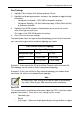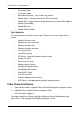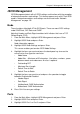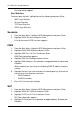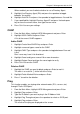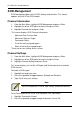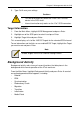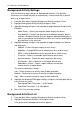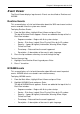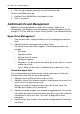VTRAK M-CLASS Product Manual
Chapter 5: Management with the CLU
197
When enabled, you must indicate whether to use a Directory Agent.
5. Highlight Use Directory Agent (DA) and press the spacebar to toggle
between Yes and No.
6. Highlight Auto DA IP and press the spacebar to toggle between Yes and No.
7. If you specified No, highlight Directory Agent IP and press the backspace
key to erase the current value, then type the new value.
8. Press Ctrl-A to save your settings.
CHAP
1. From the Main Menu, highlight iSCSI Management and press Enter.
2. Highlight iSCSI CHAPs and press Enter.
A list of the current CHAPs appears.
Add a CHAP
1. Highlight Create New CHAP Entry and press Enter.
2. Highlight name and type a name for the CHAP.
3. Highlight CHAP Type and press the spacebar to toggle between Peer and
Local.
Peer is one-way. Local is bi-directional.
4. Highlight Secret and type a name of 16 or more characters.
5. Highlight Retype Secret and type the secret again to verify.
6. Press Ctrl-A to save the CHAP.
Delete a CHAP
1. Highlight the CHAP you want to delete and press Enter to mark it.
The mark is an asterisk (*) to the left of the listing.
2. Highlight Delete Marked Entries and press Enter.
3. Press Y to confirm the deletion.
Ping
This function enables you to ping other network nodes (PCs, servers, etc.)
through VTrak’s iSCSI ports.
1. From the Main Menu, highlight iSCSI Management and press Enter.
2. Highlight Ping and press Enter.
3. Type the IP address you want to ping in the IP Address field.
4. Highlight Ping Through and press the spacebar to select an iSCSI port.
5. Highlight Ping and press Enter.
The results of the ping are displayed on the screen.