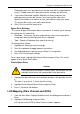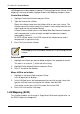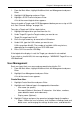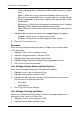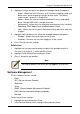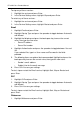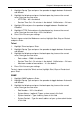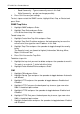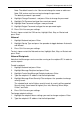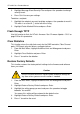VTRAK M-CLASS Product Manual
Chapter 5: Management with the CLU
203
Dedicated means this spare drive can only be used with the specified disk
array(s). Global means this spare drive can be used by any disk array.
5. If you chose Dedicated, highlight Dedicated to Arrays and press the
backspace key to erase the current value, then type the new value.
Specify the number(s) of the disk array(s) you want to assign your spare.
The current disk arrays are listed in parentheses.
6. Press Ctrl-A to save the spare drive.
Spare Drive Settings
This screen displays information about a spare drive. It enables you to change
the settings for this spare drive:
• Revertible – Yes means the drive automatically returns to its spare drive
assignment after the failed physical drive is replaced.
• Type – Global or Dedicated (to a specific disk array)
To change these settings:
1. Highlight the setting you want to change.
2. Press the spacebar to toggle between the choices.
3. For dedicated spares, type the array number it is assigned to.
4. Press Ctrl-A to save your settings.
To run spare check, highlight Start Spare Check and press Enter. The results
appear next to Spare Check Status.
Delete Spare Drive
1. Highlight the spare drive you want to delete and press the spacebar to mark
it.
The mark is an asterisk (*) to the left of the listing.
2. Highlight Delete Marked Spare Drives and press Enter.
3. Press Y to confirm the deletion.
LUN Mapping (Fibre Channel and iSCSI)
1. From the Main Menu, highlight Additional Info and Management and press
Enter.
2. Highlight LUN Mapping and press Enter.
A list of the current iSCSI or Fibre Channel initiators appears.
Caution
If the spare drive you delete is the only spare, the controller will not
rebuild a critical array until you provide a new spare drive.