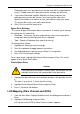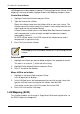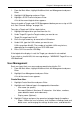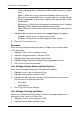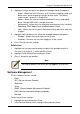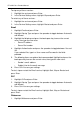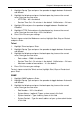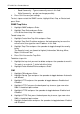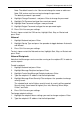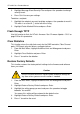VTRAK M-CLASS Product Manual
VTrak M-Class Product Manual
206
arrays and logical drives. The default “administrator” account is a Super
User.
• Power – Allows the user to create (but not delete) disk arrays and
logical drives, change RAID levels, change stripe size; change settings
of such components as disk arrays, logical drives, physical drives and
the controller.
• Maintenance – Allows the user to perform maintenance tasks including
Rebuilding, PDM, Media Patrol and Redundancy Check.
• View – Allows the user to see all status and settings but not to make any
changes.
4. Highlight Status and press the space bar to toggle between the options:
• Enabled – Allows the user to log in to the system
• Disabled – Prevents the user from logging in to the system
5. Press Ctrl-A to save the user.
Password
Each user can change their own password. A Super user can change other
user’s passwords.
1. Highlight a User in the list and press Enter.
2. Highlight Change Password... and press Enter.
3. Highlight New Password and type the password.
4. Highlight Retype Password and type the password again to verify.
5. Press Ctrl-A to save the password.
User Settings: Display Name and Email Address
Each user can change their display name and email address.
1. Highlight a User in the list and press Enter.
2. Highlight Display Name and press Enter.
3. Highlight the items you want and press the backspace key to erase the
current value, then type the new value:
•User name
• Email address
4. Press Ctrl-A to save the settings.
User Settings: Privilege and Status
No user can change their own privilege or status. To change another user’s
privilege or status, log in as a Super user.
1. Highlight a User in the list and press Enter.
2. Highlight Display Name and press Enter.