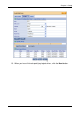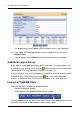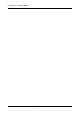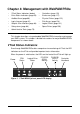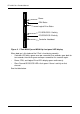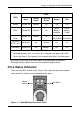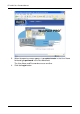VTRAK M-CLASS Product Manual
Chapter 4: Management with WebPAM PROe
61
The audible alarm sounds at other times to inform you that the VTrak needs
attention. But the alarm does not specify the condition. When the alarm sounds,
do the following:
• Check the front and back of VTrak for red or amber LEDs, as described
above.
• If email notification is enabled, check for new messages.
• Check for yellow !s red Xs in Tree View (see page 67).
When a continuous tone sounds, there are multiple alarm patterns sounding at
the same time.
See “Chapter 8: Troubleshooting” on page 261 for diagnostic help.
To make alarm settings, see “Buzzer” on page 121.
Log-in/Log-out
Log-in to WebPAM PROe
1. Launch your Browser.
2. In the Browser address field, type in the IP address of the VTrak
Management port. See “Chapter 3: Setup” on page 29.
Note that the IP address shown below is only an example. The IP address
you type into your browser will be different.
Regular Connection
• WebPAM PROe uses an HTTP connection. . . . . . . . . . . . . . . .http://
• Enter the VTrak’s Management Port IP address . . . 192.168.10.148
Together, your entry looks like this:
http://192.168.10.148
Secure Connection
• WebPAM PROe uses a secure HTTP connection. . . . . . . . . .https://
• Enter the VTrak’s Management Port IP address . . . 192.168.10.148
Together, your entry looks like this:
https://192.168.10.148
Note
Whether you select a regular or a secure connection, your login to
WebPAM PROe and your user password are always secure.