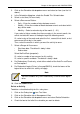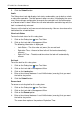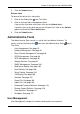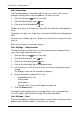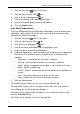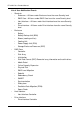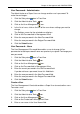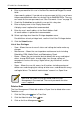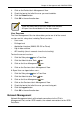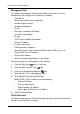VTRAK M-CLASS Product Manual
VTrak M-Class Product Manual
76
User Information
The User Management–Information tab lists the user, his/her status, access
privileges, display name, and email address. To access this tab:
1. Click the Subsystem icon in Tree View.
2. Click the Administrative Tools icon.
3. Click on the User Management icon.
To add a user, log in as a Super User, then click the Create tab in Management
View.
To delete a user, log in as a Super User, then click the Delete tab in Management
View.
To access user settings, log in as a Super User, then click on a name link in the
User list.
Each user can access his/her own settings.
User Settings – Administrator
The Administrator or a Super User can view and change the settings of other
users. To change settings of other users:
1. Click the Subsystem icon in Tree View.
2. Click the Administrative Tools icon.
3. Click on the User Management icon.
4. Click on the Information tab in Management View.
5. In the list of users, click on the link of the user whose settings you want to
change.
The Settings screen for the selected user displays.
6. Enter or change the settings for this user.
• Enable/disable this user
• Display name
• Email address
• Privilege. See “List of User Privileges” on page 80
7. Click the Submit button.
The Administrator or Super User can change another user’s password. See
“User Password – Administrator” on page 79 for more information.
User Settings – User
The User Management–Settings tab enables a user to view and change his/her
display name and email address. To change user settings: