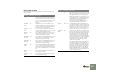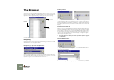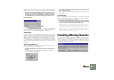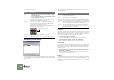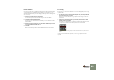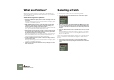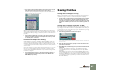Getting Started Guide
Table Of Contents
THE BROWSER
82
Click one of the four buttons:
The Missing Sounds dialog
This dialog appears if you clicked the Open Dialog button in the previous dialog,
or if you clicked the Search & Proceed button but the program couldn’t find all
missing sounds.
The main display in the dialog lists all missing files. The four columns show the
following properties:
Selecting
The Replace and Auto Search functions (see below) are performed on the files
that are selected in the list. This allows you to replace some files manually (nec-
essary if the files have been renamed or are outside the database), have the pro-
gram find other files automatically and skip the rest of the files.
D To select a file, click on it in the list.
You can use [Shift] (Mac) or [Ctrl] (Windows) to select several files.
D To select all files in the list, click the Select All button.
When the dialog first appears, all files in the list are selected.
Auto Search
If you click the Auto Search button, Reason will search for the selected files in all
database folders. If the program finds a file with the matching name and file type,
the new path is stored in the song/patch and the file is shown as “Replaced” in
the Status column.
D Since the file search looks at the file names, files that have been re-
named will not be found!
This also means that if your database contains several files with the same
name, the wrong sounds may be found.
Replace
Clicking the Replace button opens the browser dialog, allowing you to manually
locate each missing file. This allows you to use files outside the database or files
that have been renamed. The browser dialog will appear once for each selected
file in the list.
| Option: | Description:
Search & Pro-
ceed
Reason will search for the missing files in all database folders.
• If all files are found, the song or patch will be opened
without further ado.
• If one or more files cannot be found, the Missing Sounds
dialog will appear (see below).
Note that the file search will look at the file names only - files
that have been renamed will not be found!
Proceed The song or patch will be opened, with sounds missing. This
means that sampler patches, drum machine patches and/or
loop players will not play back correctly.
On the device panels, missing samples are indicated with an
asterisk (*) before the file names:
Open Dialog Opens the Missing Sounds dialog (see below).
Cancel Cancels the operation, i.e. no song or patch will be opened.
The “Intruder” sample is missing.
| Column | Description
Device Shows the name of the device in which the missing sound is used,
along with a device type icon.
Sound Shows the name of the missing file.
Part of Re-
Fill/Sound-
font
If the missing file is part of a ReFill, or a Soundfont within a ReFill,
this column shows the name of the ReFill/Soundfont If there is an
URL (Internet address) associated with a ReFill, you can download
the necessary ReFill(s) from this dialog, as described below.
Status When the dialog appears, all files will have the status “Missing”.
Files that are found by the auto-search function or manually re-
placed will be indicated as “Replaced”.