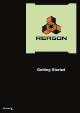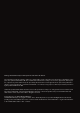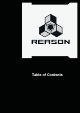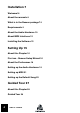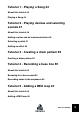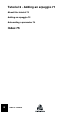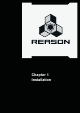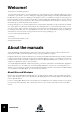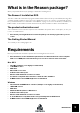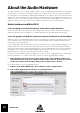Getting Started Version 5
Getting Started Manual by Fredrik Hylvander and Anders Nordmark The information in this document is subject to change without notice and does not represent a commitment on the part of Propellerhead Software AB. The software described herein is subject to a License Agreement and may not be copied to any other media except as specifically allowed in the License Agreement.
Table of Contents
Installation 7 Welcome! 8 About the manuals 8 What is in the Reason package? 9 Requirements 9 About the Audio Hardware 10 About MIDI Interfaces 12 Installing the Software 13 Setting Up 15 About this Chapter 16 First run - Reason Setup Wizard 16 About the Preferences 18 Setting up the Audio Hardware 19 Setting up MIDI 21 Setting up the Default Song 25 Guided Tour 27 About this Chapter 28 Guided Tour 28 4 TABLE OF CONTENTS
Tutorial 1 - Playing a Song 43 About this tutorial 44 Playing a Song 44 Tutorial 2 - Playing devices and selecting sounds 47 About this tutorial 48 Adding a mixer and an instrument device 48 Selecting a patch 51 Adding an effect 52 Tutorial 3 - Creating a drum pattern 55 Creating a drum pattern 56 Tutorial 4 - Recording a bass line 59 About this tutorial 60 Browsing for a bass sound 60 Recording notes in the sequencer 62 Tutorial 5 - Adding a REX loop 67 About this tutorial 68 Adding a REX loop 68 TABL
Tutorial 6 - Adding an arpeggio 71 About this tutorial 72 Adding an arpeggio 72 Automating a parameter 74 Index 75 6 TABLE OF CONTENTS
Chapter 1 Installation
Welcome! Thank you for purchasing Reason! Ten years have passed since we released Reason to the world and you are holding the fifth major version of Reason in your hands - a version adding the mighty Kong Drum Designer and the updated REX player Dr. Octo Rex to your rack, live sampling on all sampler devices, a completely new way of sequencing your tracks, and many, many more improvements. We've added all this while maintaining the look, flow and features of the Reason you know and love.
What is in the Reason package? When you purchase Reason, the package contains the following items: The Reason 5 installation DVD This disc contains the main Reason program installer and the Reason Factory Sound Banks, two large files containing samples, patches and loops for use with Reason. These are copied to your hard disk the first time you launch Reason (see “About the Sound Banks” on page 13 for more information).
About the Audio Hardware The audio hardware is the computer equipment that converts the digital signals from Reason to analog audio signals (for connection to an amplifier, headphones, or similar). It also converts analog input signals from microphones or instruments to digital signals that Reason can sample or process in other ways.
3. In the Aggregate Device Editor, click the “+” button to create a new aggregate device. If you like, you can rename your new aggregate device. 4. Place a tick in the “Use” check boxes for each of the Audio Devices you want to use. For example, if you want to use the “Built-in Line Input” and “Built-in Output”, tick these two boxes.
Regardless of which type of audio hardware or drivers you are using, you should follow these basic steps: 1. Make sure you have the latest drivers for the audio hardware! Please check the manufacturer’s web site for the latest versions. 2. Install the audio hardware and its drivers as described in its documentation. 3. Connect the stereo outputs of your audio hardware to your listening equipment (speakers, mixer, headphones or similar). For information about how to use multiple outputs (i.e.
! If you have several MIDI control surfaces or similar that you want to use, we recommend that you connect them to separate MIDI ports (or directly to the computer using USB). Installing the Software Upgrading vs. New Installations If you are upgrading from a previous version of Reason, please note the following: D Our recommendation is that you uninstall the previous version before installing the new one. Under Windows, please use the Uninstall feature.
Launching the program Now, the Reason files have been installed in a folder on your hard disk. Under Windows, all Reason related items have also been added to the Start menu and possibly you will have a Reason shortcut on the Desktop. 1. Check for any ReadMe files in the Reason folder or on the Start menu, and open and read these. ReadMe files may contain important last minute information that didn’t make it into this manual. 2.
Chapter 2 Setting Up
About this Chapter This chapter describes the settings you need to make before you can start using Reason. These are necessary in order to get any sounds to and from the program and to be able to play and control Reason via MIDI. First run - Reason Setup Wizard If you followed the instructions correctly in the last chapter, Reason should be running, and the first dialog in the “Reason Setup Wizard” guide should be open. This only appears the very first time the program is run.
D If Reason can't find the keyboard you have connected, or if you clicked “Don't Use”, you will be asked to specify a master keyboard manually. This is done by first selecting a Manufacturer, and then a model. If your model keyboard isn’t on this list select “Other” - see below. D You will also have to specify a MIDI port to use. This can be done either by selecting one of the available ports listed in the popup, or by clicking the "Find…" button and pressing some keys on your keyboard.
About the Preferences The basic settings for audio and MIDI are done in the Preferences dialog. This is opened from the Edit menu (or, if you are running Mac OS X, from the Reason menu). The Preferences dialog. q Described herein are only the most important settings in the Preferences. For information about other Preferences settings, see the “Menu and Dialog Reference” chapter in the Operation Manual pdf.
Setting up the Audio Hardware In case this wasn’t done in the Setup Wizard, you need to establish a connection between Reason and the audio hardware. This is done by selecting a driver - a software component that acts like a link between the program and the audio hardware. Proceed as follows: 1. In the Preferences dialog, use the pop-up menu at the top to select the Audio page. 2. Pull down the Audio Card Driver pop-up menu and select one of the options.
Windows ! To be able to use both audio inputs and outputs, it’s required that the audio hardware supports ASIO drivers. D If you are using audio hardware for which there is a specific ASIO driver, you should select this. With an ASIO driver written specifically for the audio hardware, Reason can communicate more or less directly with the audio hardware. The benefits are lower latency (see below) and possibly better support for additional hardware features such as multiple outputs.
Setting up MIDI In Reason, MIDI keyboards or remote control devices are called control surfaces. MIDI input from control surfaces is handled by a system called Remote. Here are some of the main features: • • • • • • • You can use any number of control surfaces at the same time. The program supports a large number of control surfaces out of the box - knobs, faders and buttons on the surfaces are automatically mapped to the most useful parameters on the Reason devices.
Adding a control surface 1. Open the Preferences dialog and select the Keyboards and Control Surfaces page. 2. If your control surface is connected via USB (or if you have made a two-way MIDI connection), try clicking the Auto-detect Surfaces button. Reason scans all MIDI ports and tries to identify the connected control surfaces. Note that not all control surfaces support auto-detection. All found surfaces are listed in the Attached Surfaces list. 3.
6. An image of the selected control surface model is shown, often along with some information text - read this carefully. For some control surfaces, you need to select a specific preset to use the surface with Reason - this is noted here. 7. Use the MIDI Input pop-up to select the input port to which you have connected the surface. If in doubt, you can click the Find button and then tweak a control or play a key on the control surface to have Reason find the correct input port for you.
D Select one of the three “Other” options on the Model pop-up menu: In both cases, the options are: • • • • MIDI Control Keyboard Select this if you have a MIDI keyboard with programmable knobs, buttons or faders. You need to set up your MIDI control keyboard so that the controllers send the correct MIDI CC messages, depending on which Reason device you want to control - check out the MIDI Implementation Chart in the Reason documentation.
Other functions D To edit a surface, double click it in the list (or select it and click Edit). This lets you change its name and MIDI port settings, if needed. D To delete a surface, select it in the list and click Delete. D You can turn off a surface by deactivating its “Use with Reason” checkbox. This could be useful if the surface is connected to your system but you only want to use it with another program, etc. D There is also an “Advanced Control” page in the Preferences.
• • Built In - When this is selected, launching Reason will open a basic demo song. Selecting “New” from the File menu will open a template song with a few devices to start with, but no sequencer data. Note that it is not possible to open these songs by regular means - via the browser - since they are not “independent”.rns-files, and thus do not reside anywhere in the Reason folder. Custom - This allows you to select a custom default song.
Chapter 3 Guided Tour
About this Chapter This chapter is a quick introduction to the basics in Reason, laid out as a “guided tour”, describing the different areas and devices in the program. ! Before you proceed with the tutorials, you should have connected your equipment and made settings for audio and MIDI as described in the previous chapters. On the following pages you will find a brief introduction of the program. This helps you get familiar with the different devices and their uses.
The Back If you press [Tab] or select Toggle Rack Front/Rear on the Options menu, the rack will be “turned” to show you the back. Here, the back panel of each device in the rack is shown. As you can see, connections between devices are indicated by “virtual patch cables”.
The Sequencer The sequencer is located in the area below the rack. This is where you record and edit notes, controllers, device parameter automation and pattern changes. The left part of the sequencer area is the track list, showing the names of the sequencer tracks. To the left in the list, a small image of the device the track belongs to is shown. There can never be more than one track for a specific instance of a device, but a track can have any number of “lanes” containing note and automation data.
You can also view and edit the data events contained in the clips on a track - this is done in the Edit view. In the Edit view, data is always shown for one track at a time. For instrument tracks, clip events on one selected note lane will be shown at a time (you can have multiple note lanes on an instrument track). A note lane will also contain several edit lanes, showing the recorded data in detail. There are specific edit lanes for editing notes, velocity and performance data.
The Devices The following devices are available in Reason: Reason Hardware Interface This device handles Reason’s communication with your audio (and MIDI) hardware. The Hardware Interface contains audio input and output indicators as well as sampling input indicators with level meters. This is where you connect different devices to different outputs on your audio hardware.
Mixer 14:2 This is a mixer with fourteen stereo channels, four stereo effect sends and a basic two-band EQ section. By connecting the different devices to different mixer channels (and the stereo output of the mixer to the hardware interface) you can listen to all your devices at the same time, adjust levels and pan, add effects and so on - just like on a physical mixer. Line Mixer 6:2 This is a simple mixer with 6 stereo channels and one stereo effect send/return.
Thor Polysonic Synthesizer Thor is an advanced semi-modular polyphonic synthesizer based on various selected vintage synth designs. It features several different oscillator and filter-types which can be loaded into open “slots”, allowing for an incredible tonal variety. It also has an extensive modulation section and an advanced “analog-style” Step Sequencer.
NN-19 Digital Sampler The NN-19 allows you to sample and to load samples (Wave, AIFF, SoundFonts or REX files) and create multi-sample patches by mapping samples across the keyboard. Once you have loaded one or several samples, you can modify the sound using synth-type parameters such as a filter, envelopes and an LFO.
Dr. Octo Rex Loop Player The Dr. Octo Rex Loop Player plays REX files - audio files created in ReCycle, another Propellerhead Software product. ReCycle is a program designed especially for working with sampled loops. By “slicing” a loop and making separate samples of each beat, ReCycle makes it possible to change the tempo of loops without affecting the pitch and to edit the loop as if it were built up of individual sounds. After loading one or several REX files into the Dr.
Kong Drum Designer The Kong Drum Designer is an advanced drum sound module with 16 drum sound channels. You can sample and/or load samples (Wave, AIFF, SoundFont files and REX files) individually for each channel, or open patches, which are complete kits (a number of which are included in the Reason Factory Sound Bank). Each sound channel can consist of one out of several different types of drum sound modules, including Sample Player, REX Player, Physical Modeling modules and Drum Synth modules.
• MClass Equalizer This is a two-band fully parametric equalizer, with added high and low shelving bands and a low cut (rumble) filter. In addition there is a curve display giving graphic feedback of your settings. • MClass Stereo Imager This device splits the signal in low and high frequencies (user definable), allowing you to adjust the stereo width independently for the low and high bands. A typical application is to make the high band wider, and the low band more narrow (mono).
Scream 4 Sound Destruction Unit This is an extremely versatile sound destruction device, featuring various kinds of distortion, signal warping and transformation effects. There are three main sections: “Damage” (where you select a sound mangling algorithm and make settings), “Cut” (a three band EQ) and “Body” (a resonant body or cabinet simulator, excellent for making the sound come alive).
D-11 Foldback Distortion The D-11 is a simple but highly effective distortion device, that can convert mellow synth sounds to screaming leads and basses, add grit and dirt to drum patterns or loops, etc. ECF-42 Envelope Controlled Filter This is a synth-style resonant filter with three different filter modes.
COMP-01 Compressor This is a combined compressor and limiter. It will affect the dynamics of the sound, by boosting low levels and attenuating loud sounds. Use it for keeping levels even (from individual devices or the whole mix), for adding punch and power to drums, etc. PEQ2 Two Band Parametric EQ While the mixer device has basic two-band EQ on each channel, sometimes you may need some more precise control over the tone color. For this purpose, you can use the PEQ2.
The Matrix Pattern Sequencer The Matrix is a stand-alone pattern sequencer, somewhat similar to a vintage analog sequencer. A Matrix pattern can have between 1 and 32 steps, and for each step you can specify which control voltage levels should be sent out from the three separate CV outputs on the back of the device. If you like, you could view this as having three separate pattern sequencers in one. By connecting the Matrix to e.g.
Chapter 4 Tutorial 1 Playing a Song
About this tutorial This and the following chapters are written in tutorial form to introduce you to some of the basic operations in the program. So if you are new to Reason and wish to get started quickly this is where you should start! In this first tutorial we shall go over the following: • • How to open and play back a song Basic mixer operations. ! This tutorial assumes you have made the necessary setting up for audio. If not, please refer to the “Setting Up” chapter before starting.
9. Near the top of the rack is a mixer device - make sure this is visible. You may need to scroll the view using the vertical scrollbar to the right in the rack (or the scroll wheel on your mouse, if it is equipped with one). The scrollbar. The Mixer. If you look at the mixer, you will see that each mixer channel has a “tape strip” next to the volume fader. If a device is connected to a mixer channel, the tape strip is labeled with the device name.
13. Raise the Aux send level knobs at the top of a mixer channel. Send 1 is connected to the delay, while send 2 goes to the chorus/flanger. The Aux sends. Now, let’s try tweaking some controls on an actual instrument device, to change the sound. In this example we will use the Subtractor synthesizer device, but all devices have parameters that can be adjusted on the device panels in the same way. Unless you have a very large screen, the Subtractor device isn’t visible right now.
Chapter 5 Tutorial 2 - Playing devices and selecting sounds
About this tutorial In this second tutorial we will go through the following basics: • • • • How to add a mixer device and an instrument device. How to direct MIDI to an instrument device so you can play it. How to browse for and select a patch for an instrument device. How to add an effect. ! This tutorial assumes you have made the necessary setting up for MIDI and audio. If not, please refer to the “Setting Up” chapter before starting.
q You can also customize what song should open when you select “New” from the File menu. This is described on “Setting up the Default Song” on page 25. 5. In the Tool window, make sure that the “Device Palette” tab is selected and that all device categories are ticked (Instruments, Effects and Other). Now the Devices page is shown, displaying all available Reason devices. 6. From the device list select Mixer 14:2 and then click “Create” at the bottom of the list. A mixer device is created in the rack.
D In the sequencer, the synthesizer track is automatically selected (as you just created the device), and Master Keyboard Input will be routed to this device. When a device icon to the left in the track list is surrounded by a red border and has a keyboard symbol this indicates that the track has master keyboard input. This means that notes you play on your master keyboard will be sent to that sequencer track and to its device in the rack. By default, master keyboard input always follows the selected track.
Selecting a patch Patches are loaded from the Patch browser. To select a patch, proceed as follows: 1. Click the Browse Patch (folder) button on the Subtractor panel. This opens the Patch browser dialog. By default for a new Subtractor device, the folder “Subtractor Patches” of the Reason Factory Soundbank will be shown. This folder contains a number of sub-folders with different patch categories. 2. Open one of the folders, and select a patch, but do not close the browser window.
Adding an effect Next, let’s add an effect to the synth device. Effects can be used in two basic ways: D As insert effects. This means the effect is connected between the instrument device and the mixer. You use an insert effect when an instrument device should have its own separate effect (and, typically, when you want to hear the effect sound only, no “dry” sound). D As send effects. This way you connect an effect to the Aux send and return busses on a mixer.
Now we will apply the same effect, but this time as a send effect: 1. Delete the Unison device you just created by selecting it in the rack (click somewhere on the panel to select it) and then pressing [Backspace] The effect will be deleted and the cable routing will be restored to exactly how it was before creating the effect. You can also delete devices from the context menu which is opened by right-clicking/[Ctrl]clicking (Mac OS) on the effect panel. 2. Select the mixer by clicking on the panel. 3.
TUTORIAL 2 - PLAYING DEVICES AND SELECTING SOUNDS
Chapter 6 Tutorial 3 Creating a drum pattern
Creating a drum pattern In this tutorial we will describe how to create a drum pattern using the Redrum device. If you have kept the song from the previous tutorial open, you can skip the first step. 1. Select “New” from the File menu. This will open a new song, which by default is configured with a Combinator effect patch named “Default Mastering Suite”, and a mixer device. 2. Select “Redrum Drum Computer” from the Create menu. In the sequencer, a track for the Redrum is created.
When you have selected a patch, you will note that a sample file name is displayed at the top of each drum sound channel in the drum machine. There may also be different parameter settings for the different drum sounds - all these settings are part of a Redrum patch. Drum sound channels The selected patch 5. Try out the drum sounds by clicking the audition buttons at the top of each drum sound channel. Now, let’s start building a pattern.
8. Click on the first step button (marked 1). The button lights up, indicating a drum beat. You will now hear the sound of the selected drum on the first beat of each bar. 9. Add more drum beats by clicking other step buttons. Clicking a lit step button will remove the beat for the corresponding step. q You can add beats of different strength (velocity level) by adjusting the Dynamic switch. Exactly how each sound is affected by different velocity levels depends on the settings.
Chapter 7 Tutorial 4 Recording a bass line
About this tutorial In this tutorial we will go through the following basic procedures: • • • How to browse for a specific type of patch. How to record notes in the sequencer. How to copy a clip in the sequencer. D This tutorial assumes that you have followed the previous tutorial(s). You should have a song open, containing a mixer device and a Redrum device with the drum pattern you programmed in the previous tutorial. If you kept the same song open for all tutorials you also have a Subtractor device.
3. Double-click the “Bass” folder to open it. This folder contains 3 further sub-categories; Acoustic Bass, Electric Bass and Synth Bass. 4. Open the “Synth Bass” folder. As you can see, the browser now not only displays Subtractor (.zyp) patches, but patches for many different devices. For example, patches with the extension “.cmb” are Combinator patches, “.xwv” are Malström patches etc. 5. Move the browser window so that you can see part of the rack. 6. Select a Subtractor patch (extension “.
Recording notes in the sequencer Now let’s try adding a bass line to the Redrum pattern by recording notes in the sequencer. 1. Select the track for the synth bass device in the sequencer track list. It will automatically get Master Keyboard Input, as indicated by the keyboard symbol and the red frame surrounding the device icon. 2. Start playback on the transport panel. The Redrum drum pattern will start playing, and will repeat for as long as you are in play mode. 3.
6. Click stop on the transport until the song position is at the start of the song (1.1.1. 0). The first time you click stop, the song position cursor simply stops at the current position. The second time the cursor moves to where it was last when starting playback (which could be at the start of the song). The third time will move the cursor to the start of the song. You can also click the “L” button beside the locator position display to move the song position cursor there. 7.
About tracks, clips, lanes and recording takes A Reason device can only have one track in the sequencer. A track can have any number of lanes. As illustrated previously, a recording produces a clip which is placed on a note lane for the corresponding track. This clip will contain the notes (and any performance data like pitch bend or mod wheel) you played when recording. To record a new take of your bass line, you have three basic alternatives: D Select “Undo Record Track” from the Edit menu.
Using Quantize You can quantize your recorded notes to “tighten up” the performance. The Quantize pop-up menu is located on the Tool window - Sequencer Tools page). The Quantize pop-up menu. 1. Make sure the clip containing the bass line is selected in the main sequencer window. Simply click on the clip so that you get black arrow “handles” at each end of the clip. 2. Click on the “Sequencer Tools” tab in the Tool Window.
Copying and pasting a clip in the sequencer So now you have a four bar bass line contained in a clip in the sequencer. Although the clip loops infinitely now, having the sequencer loop over just four bars is not something you usually do, as any further tracks you might add will then loop four bars as well, which is rather restrictive. The answer is to copy and paste the clip so that it repeats for a certain pre-determined length. Proceed as follows: 1.
Chapter 8 Tutorial 5 Adding a REX loop
About this tutorial ! The following tutorial continues from the previous tutorials. In this tutorial we shall cover the following: • • How to add a Rex loop. How to adjust parameters for the whole loop as well as for individual “slices”. Adding a REX loop About REX loops In this tutorial we will add a REX loop to the existing song. REX loops are created in ReCycle, another Propellerhead application, but there are scores of ready made loops in the Factory Soundbank for you to use.
4. Click the Browse Loop (folder) button on the Dr. Octo Rex Programmer panel to open the REX file browser. In the main browser window you should now see three Dr. Rex folders; Drum Loops, Instrument Loops and Percussion Loops. As we already have a drum pattern, let’s try adding a percussion loop to the song. 5. Open the “Dr. Rex Percussion Loops” folder. Various percussion instrument folders are listed. The folders also have a tempo listed in bpm.
Adjusting Dr. Octo Rex parameters You can tweak the REX loops in various ways using the Dr. Octo Rex Programmer parameters. Here follows a few examples: D While playing back the loop, try adjusting the Filter Freq parameter. By lowering the frequency the loop is shaped through a low pass filter (by default). Raising the filter resonance (Res) slider will produce a sharper filter sound. D By using the Loop Transpose parameter you can transpose the whole loop up or down one octave (in semitone steps).
Chapter 9 Tutorial 6 Adding an arpeggio
About this tutorial In this last tutorial we shall cover the following basic operations: • • How to create arpeggio patterns using the RPG-8. How to automate a parameter - see “Automating a parameter” on page 74. The following tutorial continues from the previous tutorials. Adding an arpeggio The RPG-8 Arpeggiator is a device that generates patterns (arpeggios) from notes. It needs to be connected to an instrument device as it doesn’t generate sound on its own. You set it up as follows: 1.
5. Flip the rack back and play a few chords. The notes in the chord you play are now arpeggiated for as long as you hold down the keys. The arpeggio will change directly if you release all notes and play another note or chord. If you add notes while holding down a chord, the arpeggio will continue with the added notes. The arpeggio will play in sync with song tempo by default in new RPG-8 devices. D Try changing the arpeggiator mode using the Mode knob.
Automating a parameter Automation is a big part of Reason. Any parameter change can be recorded and edited as automation events. In the following example we will record some automation for the Subtractor device currently used together with the RPG-8, although the basic principle is the same for all devices. 1. Make sure the Subtractor track is selected and has Master Keyboard input. 2. Locate the “Filter 1 Freq” parameter on the panel. This parameter governs the filter frequency; i.e.
Index
A P Adding devices 48 Arpeggiator 72 ASIO Driver 11, 19 Audio Card Driver 19 Audio Hardware 10 Audio Output 19 Automating parameters 74 Parameter automation 74 Patches 51 Preferences dialog 18 B Reason Setup Wizard 16 Recording notes 62 Requirements 9 REX loops 68 Browsing for sounds 60 C Computer Requirements 9 Control Surface (Adding) 22 Reason Factory Sound Bank see Factory Sound Bank S Default Song 25 Devices About 32 Creating 48 Direct Sound Driver 11, 19 Drum patterns 56 Separated Mode 24