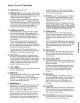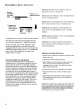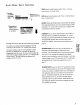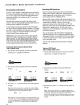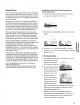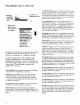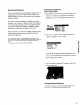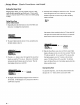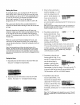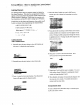Specifications
1. Repeatedly
press MENU to
select VIDEO
MENU. ; ";;S,_......
L Thenpress+ or- to
displaythevideomenu.
3. Repeatedlypress
MENU to select a
function,then press+
or- to adjust it.
MENU
II
• _wIe] [el J_
Pressing MENUmoves down the screen (one item per press).
The video menu will automatically disappear from the
screen if you do not press + or - within a few seconds.
x,qa remote control, your TV will "remember" which
function you displayed last, even after the menu has
disappeared from the screen. So, if you want to adjust the
same function again, simply press the + or - button on the
remote control. The last function you adjusted will
reappear on the TV screen.
CustomPicture Memory for InputChannels
"['hechannel numbers you select to see signals from
components (like a VCR) that are connected to the inPUT
jacks on the back of the TV are called input channels.
Selecting channel 90 lets you see the signal coming from
whatever component is attached to the S-WDEOconnector,
c]hannel 91 lets yo, see the signal from the iNPUT1 jacks,
and channel 92 lets you see the signal from the iNPUT2
j_tcks. Your TV is equipped with a custom picture memory
for these input channels. When the TV is tuned to one of
these channels (90, 91,92), you can change the picture
settings for that component's signal as desired without
changing the settings of any other channel. This is very
useful because you will be able to adjust for the best
picture from each of your components and the TV will
remember those settings automatically the next time you
tune that input channel.
COLORadjusts the amount of color Lnthe picture. Press + to
increase color or press - to decrease color.
Tim"adjusts the color of flesh tones. Press + to add more red tint
or press - to add more green tint.
CONTRASTadjusts the overall brightness and contrast of the picture.
Press + to increase contrast or press - to decrease contrast.
BRIGHTNESSadjusts the brightness of the dark portions of the
picture. Press + to increase brightness or press - to decrease
brightness.
SHARPNESSadjusts picture sharpness. Press + to increase sharpness
or press - to decrease sharpness.
PICTURERESETlets you quickly change all the video functions
shown above back to the factory settings. Press either + or - to
reset the video functions.
Adjustingfor a ColorPicturethat PleasesYou
2
3
Decrease color to minimum. This will leave a black-and-white
image on the screen.
Adjust contrast until the picture pleases you.
Adjust brightness until the black parts of the picture appear
black. You may need to wait until the picture shows
something you're sure is black. Be careful not to lose the
details in darkly shaded areas.
4 Increase color until you reach a pleasing level of intensity.
5 Adjust tint until flesh tones or other color objects appear
natural.
6 Adjust sharpness for a pleasing level of picture sharpness.
(For weak signals, the picture may be more pleasing with
sharpness decreased.)
Caution: When using TV games, computers, and similar products with
your TV, keep the brightness and contrast functions at low settings. If a
fixed (non-moving) pattern is left on the screen for long periods of time
at a high brightness or contrast setting, the image can be permanently
imprinted onto the screen. These type'; of imprints are not covered by
your warranty because they are the result of misuse.