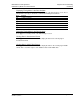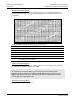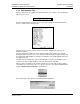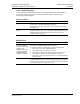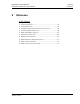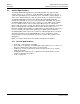User manual
Diagnostics and Troubleshooting MVI56-HART ♦ ControlLogix Platform
User Manual HART Multi-drop Master Communication Module
Page 74 of 171 ProSoft Technology, Inc.
October 13, 2011
Next name the file, and select a directory to store the file in. In this example, we are
creating a file ProSoft.txt and storing this file on our root C: drive. After you have done
this, press the button.
Now you have everything that shows up on the HyperTerminal screen being logged to a
file called ProSoft.txt. This is the file that you will then be able to email to ProSoft
Technical Support to assist with issues on the communications network.
To begin the display of the communications data, you will then want to press [B] to tell
the module to start printing the communications traffic out on the debug port of the
module. After you have pressed [B], you should see something like the following:
The <R+> means that the module is transitioning the communications line to a transmit
state.
All characters shown in <> brackets are characters being sent out by the module.
The <R-> shows when the module is done transmitting data, and is now ready to receive
information back.
And finally, all characters shown in the [ ] brackets is information being received from
another device by the module.
After taking a minute or two of traffic capture, you will now want to stop the "Data
Analyzer". To do so, press the [S] key, and you will then see the scrolling of the data
stop.
When you have captured the data you want to save, open the Transfer menu and choose
Capture Text. On the secondary menu, choose Stop.
You have now captured, and saved the file to your PC. This file can now be used in
analyzing the communications traffic on the line, and assist in determining
communication errors.