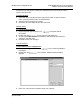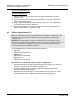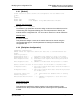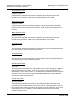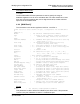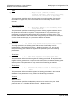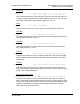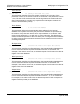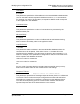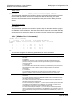Operating instructions
PTQ-MCM ♦ Quantum / Unity Platform Modifying the Configuration File
Modbus Communication Module
Page 62 of 139 ProSoft Technology, Inc.
April 29, 2008
Printing a Configuration File
To print a configuration file:
1 Select the Module icon, and then click the right mouse button to open a
shortcut menu.
2 On the shortcut menu, choose View Configuration. This action opens the
View Configuration window.
3 On the View Configuration window, open the File menu, and choose Print.
This action opens the Print dialog box.
4 On the Print dialog box, choose the printer to use from the dropdown list,
select printing options, and then click OK.
6.2 Edit the Configuration File
Note: It is important that you plan your configuration before modifying the configuration files. The
remainder of this step provides the information to make the appropriate modifications to the
configuration files.
Important: This module supports a maximum configuration file size of 128 kilobytes (131072
bytes). If the configuration file is larger than this size, the module will not accept the download. You
can reduce the size of the configuration file by opening the file in a text editor and removing
comment lines (lines preceded with the # character).
The PTQMCM.CFG file has the following main sections:
[Module]
[Backplane Configuration]
[MCM Port 1]
[MCM Port 1 Commands]
[MCM Port 2]
[MCM Port 2 Commands]
Important notes to consider when editing the sample configuration file:
Comments within the file are preceded by the pound (#) sign. Any text on a
line that occurs after the # character will be ignored.
Do not use tabs or other non-printing characters instead of spaces to
separate parameters (spacebar).
Parameter names must begin in the first column of a line, and may not be
preceded with a space (spacebar) or other non-printing character.