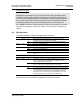User manual
PTQ-104S Rev2 ♦ Quantum Platform Diagnostics and Troubleshooting
IEC 60870-5-104 Server for Quantum User Manual
ProSoft Technology, Inc. Page 121 of 195
February 22, 2013
Exiting the Program
Caution: Some of the commands available to you from this menu are designed for advanced
debugging and system testing only, and can cause the module to stop communicating with the
processor or with other devices, resulting in potential data loss or other failures. Only use these
commands if you are specifically directed to do so by ProSoft Technology Technical Support staff.
Some of these command keys are not listed on the menu, but are active nevertheless. Please be
careful when pressing keys so that you do not accidentally execute an unwanted command.
Press [ESC] to restart the module and force all drivers to be loaded. The module
will use the configuration stored in the module's Flash memory to configure the
module.
8.2 LED Indicators
The LEDs indicate the module’s operating status as follows:
LED
Color
Status
Indication
PRT1
Green
On
Data is being transferred between the module and a remote
terminal using the Configuration/Debug port.
Off
No data is being transferred on the Configuration/Debug port.
PRT2
Green
On
Port not used in application
Off
Port not used in application
PRT3
Green
On
Port not used in application
Off
Port not used in application
ERR1
Red
Off
The PTQ-104S is working normally.
On
The PTQ-104S module program has recognized an application
error.
ERR2
N/A
Not used in application
ERR3
Red
On
Configuration Error
Active
Green
On
The LED is on when the module recognizes a processor and is
able to communicate if the [Backplane Configuration] section
specifies data transfer commands.
Off
The LED is off when the module is unable to speak with the
processor. The processor either absent or not running.
BAT
Red
Off
The battery voltage is OK and functioning.
On
The battery voltage is low or the battery is not present. The battery
LED will illuminate briefly upon the first installation of the module or
if the unit has been un-powered for an extended period of time.
This behavior is normal; however should the LED come on in a
working installation please contact ProSoft Technology.
If your module is not operating, and the status LEDs are not illustrated in the
table above, please call ProSoft Technology for technical assistance.