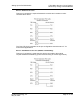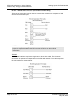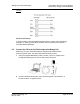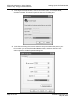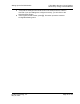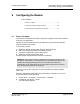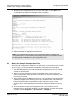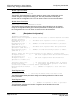User manual
Table Of Contents
- Start Here
- Configuring the Processor with Concept
- Configuring the Processor with ProWORX
- Configuring the Processor with UnityPro XL
- To build (compile) the project:
- To verify address and driver settings in UnityPro XL:
- Setting Up the ProTalk Module
- Configuring the Module
- Diagnostics and Troubleshooting
- Reading Status Data From the Module
- The Configuration/Debug Menu
- Required Hardware
- Required Software
- Using the Configuration/Debug Port
- Main Menu
- Opening the Data Analyzer Menu
- Viewing Block Transfer Statistics
- Viewing Module Configuration
- Opening the Database Menu
- Opening the Backplane Menu
- Transferring the Configuration File from PC to PTQ module
- Transferring the Configuration File from PTQ module to PC
- Viewing Version Information
- Warm Booting the Module
- Viewing Port Communication Status
- Viewing Port Configuration
- Exiting the Program
- Database View Menu
- Viewing Register Pages
- Displaying the Current Page of Registers Again
- Moving Back Through 5 Pages of Registers
- Viewing the Previous 100 Registers of Data
- Skipping 500 Registers of Data
- Viewing the Next 100 Registers of Data
- Viewing Data in Decimal Format
- Viewing Data in Hexadecimal Format
- Viewing Data in Floating Point Format
- Viewing Data in ASCII (Text) Format
- Returning to the Main Menu
- Backplane Menu
- Data Analyzer
- Data Analyzer Tips
- LED Status Indicators
- Reading Status Data From the Module
- Reference
- Index
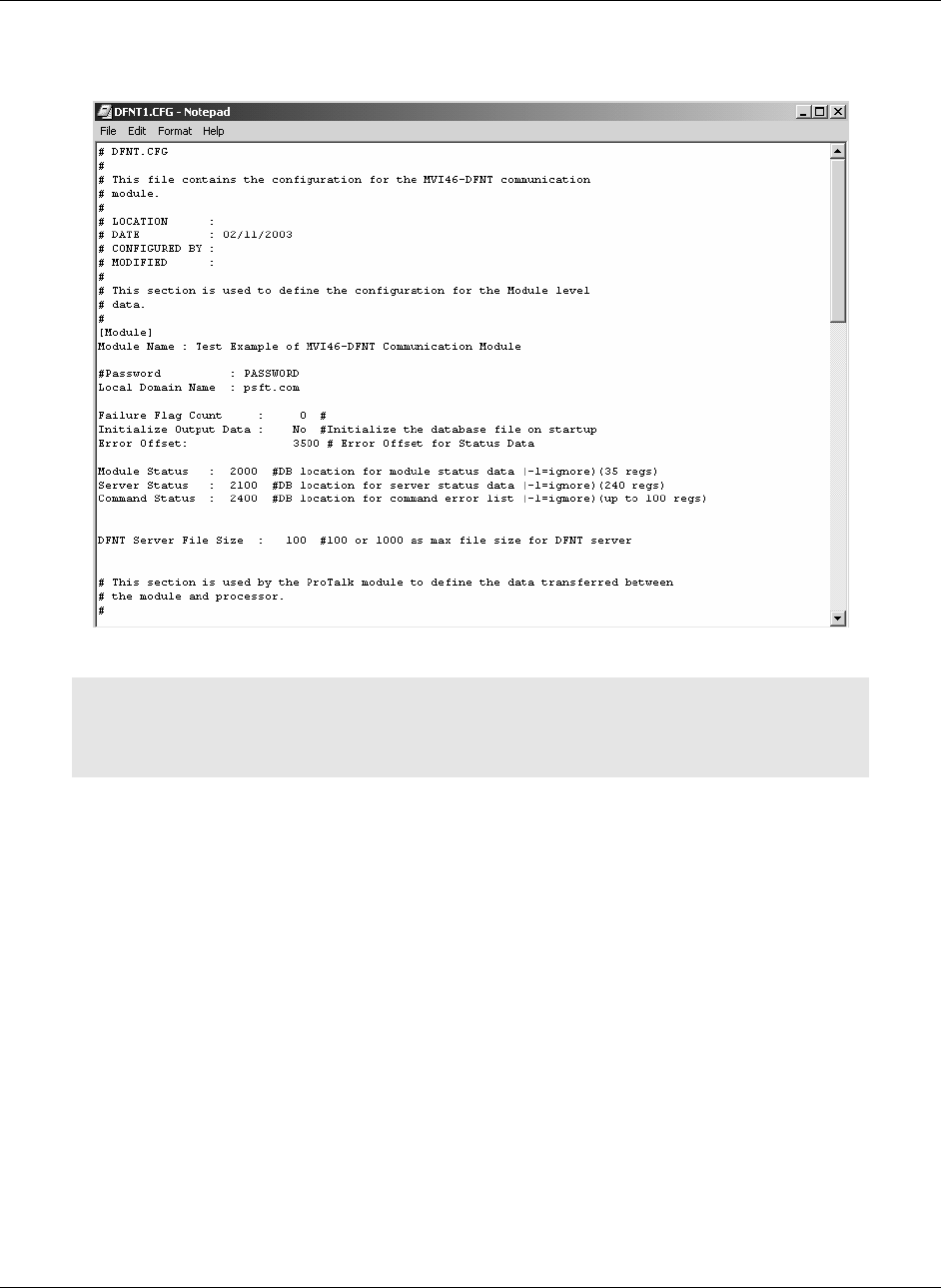
PTQ-LNG ♦ Quantum / Unity Platform Configuring the Module
Landis & Gyr Telegyr Interface Module
Page 48 of 103 ProSoft Technology, Inc.
May 29, 2007
3 Browse to the configuration file on your PC and select it. Click Open. The
configuration file appears in Notepad, ready for editing.
4 Edit the Sample Configuration File Sections
Note: It is important that you plan your configuration before modifying the
configuration files. The remainder of this step provides the information to make
the appropriate modifications to the configuration files.
6.2 Obtain the Sample Configuration Files
The PTQ CD is organized in folders by module name. In the folder for the module
you are using, you will find sample configuration files and other information.
1 Use Windows Explorer to locate the sample configuration files for your PTQ
module on the PTQ CD.
2 When you have located the correct configuration files, use the Copy and
Paste commands to move the files to a location on your PC's hard drive. We
recommend C:\temp.
3 Files copied from a CD-ROM are read-only. The next step is to make the files
writable. Navigate to the directory where you copied the files, then select the
files and click the right mouse button to open a shortcut menu. On the
shortcut menu, select Properties, and clear (uncheck) the Read Only check
box.
4 The next step is to open the configuration files in a text editor such as
Notepad, which comes with Windows. To start Notepad, click the Start button,
and then choose Programs → Accessories → Notepad.