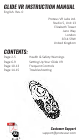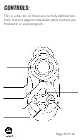GLIDE VR INSTRUCTION MANUAL English. Rev. 0 Proteus VR Labs Ltd. Studio 5, Unit 13 Elizabeth Tower Juno Way London SE14 5RW United Kingdom CONTENTS: Page 2-5 Page 6-9 Page 10-13 Page 14-15 e _, ... Health & Safety Warnings Setting Up Your Glide VR Frequent Controls Troubleshooting Customer Support support@proteusvr.
HEALTH & SAFETY WARNINGS: HEALTH & SAFETY WARNINGS: Safe Use Summary WARNING: ! All users of the Freefly VR head set and Glide VR gamepad should read these instructions carefully before using the head set. Failure to follow these instructions may result in serious injury. Save these instructions. Thank you for purchasing the Glide VR Bluetooth controller; begin your virtual reality experience to jump to the next level. Suitability ,'\\"i<, Discontinue use if you experience motion sickness l~IW~ I I
HEALTH & SAFETY WARNINGS: HEALTH & SAFETY WARNINGS: Suitability (cont.) Damage or Repairs Do not give the Glide VR to small children. Keep out of reach of children, when the device is not in use. User should not attempt to repair or modify controller. This could result in product malfunction or effected game play and we bear no responsibility for liability therein. Storage The Glide VR can be stored in the Freefly case along with the Freefly VR headset.
SETTING UP YOUR GLIDE VR: SETTING UP YOUR GLIDE VR: Modes Modes (cont.) For virtual reality applications, ‘Game’ mode will need to be selected. In this mode the Glide VR will behave as any console controller would. Any custom button mapping will be accessible within the game’s settings. As each app and Smartphone is programmed differently. The Glide VR button setup can vary between devices and apps.
SETTING UP YOUR GLIDE VR: SETTING UP YOUR GLIDE VR: Step 1: Smartphone Requirements Step 3: Enable Bluetooth The Glide VR is compatible with iOS and Android smartphones with Bluetooth compatibility. For an up-to-date list of recommended smartphones visit freeflyvr.com; AFTER the light starts flashing, enable Bluetooth on your smartphone and scan for devices.
FREQUENT CONTROLS: FREQUENT CONTROLS: NB: Disclaimer Step 2: Game Mode Reminder: VR is an emerging technology; there are no industry standards and Freefly VR cannot control these differences. Some trial and error may be required. The Glide VR has two function modes, ‘Key’ and ‘Game’. Most VR games will use the ‘Game’ function, so switch it to that mode now.
FREQUENT CONTROLS: FREQUENT CONTROLS: Game/Key Accept (Game) Choose Game mode for VR, and Key mode for other Smartphone functions. The Start, Square and Triangle buttons all work as accept most of the time in Game mode. START / Joypad (Game) Back (Game) The Joypad works as directional in Game mode. The X and Circle buttons all work as back most of the time in Game mode.
TROUBLESHOOTING: TROUBLESHOOTING: This is a development kit controller, so there are issues that need some initiative or experimentation to solve. If you find a solution, or would like aid in finding a solution, contact support@proteusvr. com. Thankyou in advance for your understanding and help! If the controller isn’t discovered, turn off your smartphone’s Bluetooth and turn it on again. Ensure the device has charge before use. Charge the device before use.
CONTROLS: This is a dev kit, so there are no fully defined controls. Use this page to note down what controls you find work, or even program.