User's Manual
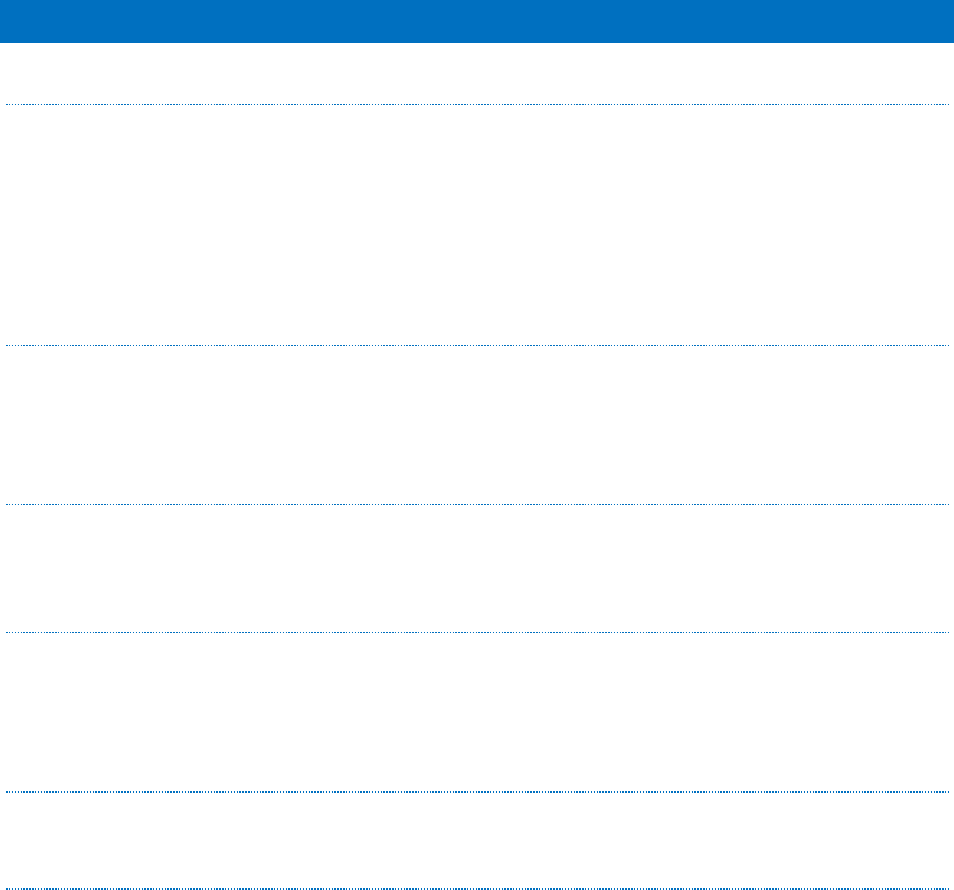
Pro Video Instruments
VeCOAX Ultra RF Series user Manual
36
TROUBLESHOOTING AND F.A.Q.
NOT RECEIVING SIGNAL TO MY TV
Please check your settings of the unit and ensure the correct standard is set. Check all your
connections and scan for the standard you have set on the unit. Example QAM – Scan for Digital Cable
on your TV
I plugged my unit up and it’s not working? – Please follow our Quick Guide for setting up the unit.
Double check your connections as well. Ensure the Signal is not too Strong for your TV tuner.
“ON-AIR” LED IS BLINKING
Check the HDMI source Resolution and please ensure you have a FIXED resolution set. Please refer to
your HDMI source Owner’s Manual on setting a Fixed Resolution and not auto. The unit sees your
video but cannot accept the resolution to encode it for coax usage your TV tuner can understand.
UNIT WON’T POWER ON?
Check your included power adapter. Ensure that you have a solid connection and the DC jack is
screwed on correctly.
I SEE THE TEST PATTERN, BUT NO VIDEO IS PLAYING
Check your HDMI connection. Check the HDMI source Resolution and please ensure you have a FIXED
resolution set. Please refer to your HDMI source Owner’s Manual on setting a Fixed Resolution and
not auto. Test with a different video source such as a DVD player or Fire TV stick.
I HAVE 2+ UNITS HOW DO I SET THEM UP TO WORK TOGETHER?
Please refer to our “Installing Multiple Units,” guide above or use the Preset Menu
WHAT ARE THE BEST SETTINGS FOR THE BEST QUALITY VIDEO?
Depending on your Region will determine your settings that need to be set. The unit already outputs a
great quality video.
For best performance in USA/Canada, we recommend using QAM (J.83B) when available as this will
give you the highest bitrate possible as well as using MOD - QAM256 set on your unit which will
increase the bandwidth of the signal allowing more information to flow.
Set your HDMI source to 1080p
Set your Unit to 1080P Mode -> Advanced options -> 1080P Conversion -> Auto










