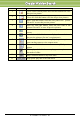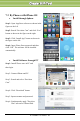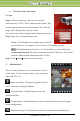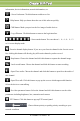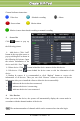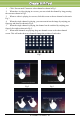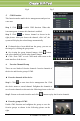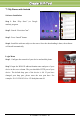User manual
IP-CAMERA User Manual - 40
C
C
C
h
h
h
a
a
a
p
p
p
t
t
t
e
e
e
r
r
r
8
8
8
I
I
I
P
P
P
-
-
-
T
T
T
o
o
o
o
o
o
l
l
l
information, device information, network information, etc.
:Server list button. Click this button to add server list.
:Help button. Help you know about the use of this software quickly.
:CMS button. Make you preview the live image of multi-devices.
:Log off button. Click this button to return to the login interface.
:Screen mode button. You can choose 1,4,6,8,9,13
or 16 screen display mode.
:Favorite channel display button. If you save your favorite channel in the favorite server
list, clicking this button will directly play all favorite channels you have saved.
:Snap button. Choose the channel and click this button to capture the channel image.
:Local record button. Choose the channel and click this button to start recording.
: Open/Close audio. Choose the channel and click this button to open/close the audio of
this channel.
:Open/Close talk. Click this button to pop up the servers which support talk function.
Select the device to start talking.
:Set video parameter button. Select the channel and click this button to set the video
parameters including brightness, hue, saturation and contrast.
:PTZ button. Click this button to pop up PTZ control panel.
:Choose bitrate priority or quality priority according to your
network condition.